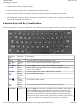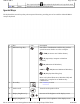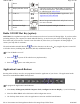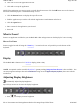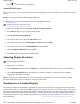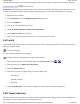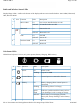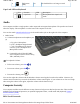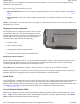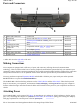User's Manual
4. Click Test to test if the application will run.
5. Click OK to accept the application.
N
OTE If the application you want to run is not in the drop-down menu: click the
Add
button next to the Current
Selection field to display the "CustomExePrompt" screen.
z
Click the
Browse
button to display the Open file screen.
z
Find the application you wish to call with the Application Launch Button and select it.
z
Click the
Open
button.
z
Enter a name for the application you selected.
z
Press OK
What is Zoom?
Zoom is an application included on your GoBook MR-1 that enlarges items on the display for better viewing.
How to Use Zoom
Zoom is toggled on and off using the "
Zoom
key " located on the row of Special Keys at the bottom of the
keyboard.
Display
The GoBook MR-1 features a 5.6” WSVGA display (1024 x 600).
NOTE
An optional outdoor viewable DynaVue
™ (patent-pending)
integrated touchscreen
is also available. You
can start programs and input data on the touchscreen using one of the approved pens (styluses) that come with the
touchscreen.
Adjusting Display Brightness
To Manually Adjust Display Brightness
Special keys increase or decrease the display brightness.
z
Press
to dis
p
la
y
increase bri
g
htness
Pa
g
e 24 of 90GoBook M
R
-1
8/20/2007file://C:\Documents and Settin
g
s\harwoodm\Local Settin
g
s\Tem
p
\~hh5471.htm