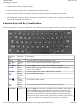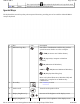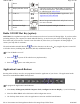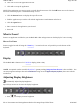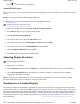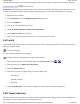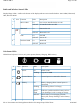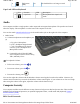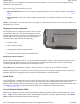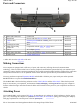User's Manual
z
Press
to decrease display brightness
Automatic Dim Feature
To save battery power, your computer automatically dims the display when the computer is not attached to external
p
ower.
NOTE
You may still manually adjust display brightness.
See Managing Power for more information on power management features.
To Enable or Disable Automatic Dim
1. Restart the computer by selecting
Start, Turn Off Computer, Restart
.
2. Press
Enter
during boot up to open the Setup Utility.
3. Select
Launch System Setup Menu
.
4. Use the right arrow key to select the
Advanced
screen.
5. Use the down arrow to select
Auto Brightness Control
and press
Enter
.
6. Use the down arrow to select
Auto DIMMING
and press
Enter
.
7. Choose
Enabled
or
Disabled
and press
Enter
.
8. Press
Esc
to save this setting and exit BIOS Setup.
Adjusting Display Resolution
To Adjust Display Resolution
1. Right click on the desktop.
2. Select
Properties
and then select the
Settings
tab. The dialog box indicates the monitor screen resolution.
3. Use the
Screen Resolution
slide bar to adjust the resolution. Normally, you should use the resolution
suggested for the display or monitor.
NOTE
Using a lower resolution than the screen was designed for will reduce the area of the display. Higher
resolution modes may be used, as long as the monitor supports them.
Simultaneous or Extended Display
The computer's display and multimedia capabilities are great for viewing movies or giving presentations. However,
because of the small size of the GoBook MR-1 display you may prefer to connect an external monitor. The optional
Office Dock or Expansion Unit, allows this computer to support simultaneous LCD and external display output via
the external monitor port located on the Office Dock. You can also connect other output display devices such as
LCD projection panels for large-audience presentations. See Attaching an External Monitor or Video Device for
more information.
Pa
g
e 25 of 90GoBook M
R
-1
8/20/2007file://C:\Documents and Settin
g
s\harwoodm\Local Settin
g
s\Tem
p
\~hh5471.htm