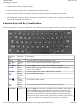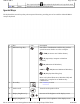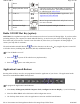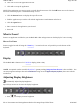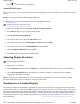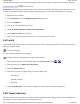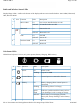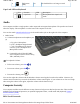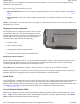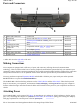User's Manual
Caps Lock LED on Keyboard
Audio
Your computer includes a single speaker audio output and an integrated microphone. The speakers are located
above the display. The microphone is on the front of the computer to the left.
You can also attach external audio devices via the audio headset jack on the right side of the computer.
1
. Audio In/Out
A. 2.5mm microphone/stereo headphone port
(1)
a. Tip, pole 1 Microphone
b. pole 2, headphone Right channel
c. pole 3, headphone Left channel
d. Sleeve, pole 4, headphone and
Microphone Ground
B. Compatible with off-the-shelf MP3-
style Cell-phone head set such as Sony,
Jabra, and Body Glove.
To Adjust the Volume
z
To decrease volume, press
Fn
+
z
To increase volume, press
Fn
+
z
To mute the volume, press
You can also adjust the volume with the Windows volume control applet located on the taskbar. However, the
volume control function keys override the Windows volume control applet. If your volume is too low or too high
after setting the volume in the applet, adjust the volume with the function keys.
Computer Security
Your computer includes several different security features to help prevent theft and protect data. These include
multiple levels of password protection, an optional fingerprint scanner, stealth mode and (Optional) Trusted
Platform Module (TPM).
BIOS Level Passwords
4
Disk Status
(HW)
Lit The hard disk drive is being accessed
Icon Function LED Description
1
Caps Lock Lit The keyboard is in Caps Lock
mode
Pa
g
e 28 of 90GoBook M
R
-1
8/20/2007file://C:\Documents and Settin
g
s\harwoodm\Local Settin
g
s\Tem
p
\~hh5471.htm