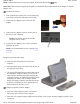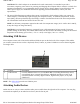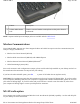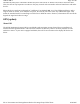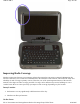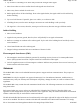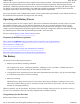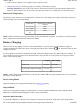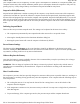User's Manual
your computer either turn off completely, or reduce power consumption to a minimum. In a Suspend to RAM, your
computer remains active but with the minimum possible power consumption. Return the computer to full power by
p
ressing any key. A fully-charged battery can maintain a Suspend to RAM for many hours.
Suspend to Disk (Hibernate)
Suspend to Disk (Hibernate) is similar to turning off the computer, except that the current state of the computer is
copied to the hard disk as a special file. When the computer returns from suspend mode, the desktop appears with
the same files and programs open as when the computer was suspended. Suspend to Disk (Hibernate) is very useful
when you do not want to take the time to shut down all open programs one by one to shut off the computer, only to
have to open the same programs and files the next time you use the computer. This mode is also called hibernation
mode.
Initiating Suspend Mode
There are three ways to initiate suspend mode. The settings can be adjusted in the Power Saver utility:
z
The computer may automatically enter suspend mode when not used for a set period of time
z
Selecting the Standby button in the Shut Down Windows dialog box
z
Pressing the power button will cause the computer to hibernate by default
Power Button Settings
The function of the
Power Button
can be set to Shut down, Stand by or Hibernate in the Power Saver utility.
However, holding the
Power Button
down for more than four seconds will force a power off while operating under
any situation, resulting in the loss of any unsaved information.
When to Replace the Battery
Over time, the battery’s capacity gradually decreases. We recommend that you replace your battery if it no longer
p
rovides 70% of its original rated capacity.
WARNING
There is danger of explosion if the battery is incorrectly replaced. Replace only with the same or
equivalent type recommended by the manufacturer. Dispose of used batteries according to the manufacturer's
instructions.
Heat Considerations
The computer’s processor has been specially designed to consume as little power as possible. However, working in a
hot environment, or working for long periods may raise the temperature. Your computer takes the following steps to
lower temperature:
1. The cooling fan turns on. You may hear the fan and feel air coming from a vent on the left side of the
computer when this happens.
2. If the temperature continues to rise, Processor activity is reduced. You may notice a slight loss of performance
when this happens.
3. To prevent damage, if the computer gets too hot, the processor stops and the computer shuts down.
Pa
g
e 40 of 90GoBook M
R
-1
8/20/2007file://C:\Documents and Settin
g
s\harwoodm\Local Settin
g
s\Tem
p
\~hh5471.htm