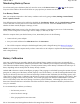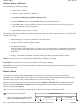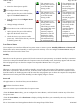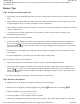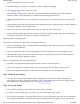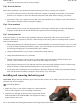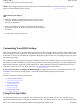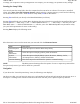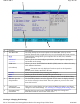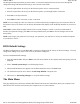User's Manual
• The
Power Saver
utility allows you to specify a period of inactivity before the computer enters standby or
hibernate mode.
Battery Tips
Tip 1. Avoid excessive heat and cold
z
Your battery will last longer during the day if it is used, charged and stored between 50°F and 86°F (10°C and
30°C)
z
Charge the battery nightly where the temperature will remain around 68°F (20°C). Your battery may not last
as long through the day if you charge it at higher or lower temperatures
z
Allow unrestricted airflow while the computer is connected to external power. Make sure that the fan inlet and
outlet are unobstructed
z
Avoid exposure to extreme temperatures for long periods, which can shorten battery charge life and
potentially damage the battery.
How your battery behaves in warm conditions
z
To prevent possible damage to the battery, the system may not allow a charge if the battery temperature is
above 122°F (50°C), such as in a closed, unattended vehicle during the summer. In this case, the Battery
Power Indicator may indicate that the computer has stopped charging your battery; however, your battery
may not be fully charged.
z
If possible, turn off or suspend your computer while the battery is charging in a warm environment to avoid
over-heating
z
In warmer temperatures, your battery may take much longer to fully charge.
How your battery behaves in cold conditions
z
When using a battery in cold conditions, the battery capacity may drain significantly faster
z
To prevent possible damage to the battery, the system will not allow a charge if the battery temperature is
below 41°F (5°C), such as in a closed, unattended vehicle during the winter. In this case, the Battery Power
Indicator may indicate that the computer has stopped charging your battery; however, your battery may
not be fully charged
z
In cooler temperatures, your battery can take much longer to fully charge.
Tip 2. Prevent wasted power
z
Manually turn off or suspend your computer whenever you are not using it
z
Reduce the screen brightness. Decrease brightness by pushing . Increase it by pushing
z
Enable the display's automatic dimming feature
z
Use the AC adapter or vehicle adapter whenever possible
z
Connect to a char
g
in
g
source and full
y
char
g
e at the end of da
y
. This ensures the
g
as
g
au
g
e is accurate and
Pa
g
e 44 of 90GoBook M
R
-1
8/20/2007file://C:\Documents and Settin
g
s\harwoodm\Local Settin
g
s\Tem
p
\~hh5471.htm