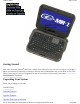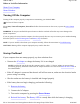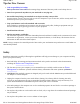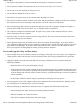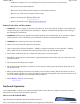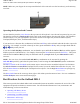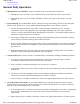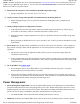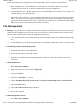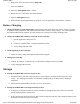User's Manual
on the on either side of the keyboard (as shown to the right).
NOTE
Make sure your fingers do not wrap around the back of the unit and cover the fan outlet (1) as the unit may
over-heat.
Operating the Keyboard and Controls
Use one thumb to press the power button at the top center of the keyboard. Once the unit has powered up, use your
left thumb to operate the controls on the left side (such as the mouse buttons, direction pad, Escape, Tab, Windows
and Zoom keys). Use your right thumb to operate the controls on the right side (such as the Micro Joystick,
Touchpad, Backspace, Enter, and Illumination Keys).
If you need to use a Function Key combination, hold down an
Fn
key with one thumb and with the other to press the
second key. For example, to turn the volume up or down, press and hold the
Fn
key with your right thumb and the
or
keys with your left.
If you need a
Ctrl
+
Alt
+
(key)
combination, use one thumb to press and hold the
Ctrl
and
Alt
keys and the opposite
thumb to press the combination key. For example, when using the Zoom function press the Zoom key . Then press
and hold the left
Ctrl
and
Alt
keys with your left thumb and use your right thumb to press
M
to zoom in or
N
to
zoom out.
NOTE:
For ease of use, the standard
Ctrl+Alt+Del
key combination can be activated by pressing the
Ctrl+Alt+Del
special key just below the power button, as well as using the
Ctrl+Alt+Del
keystroke combination.
The Micro Joystick
or the Touchpad are the easiest ways to move the cursor around the keyboard. Use the Micro
Joystick for coarse movement and the Touchpad for fine control (or use the method that works best for you). Use
the Left Mouse Button or double-tap the Touchpad to select objects. Use the Right Mouse Button to open pop-up
menus.
The Direction Pad moves the cursor up, down, right or left within a print document or form. Use it in combination
with the
Fn
keys to move across and between pages.
Best Practices for the GoBook MR-1
This section provides the GoBook MR-1 with recommended practices intended to maximize the service life of the
equipment and provide resolution to common issues. For more detailed discussions of care, maintenance and
troubleshooting, see the sections below:
z
Operating with Battery Power
z
Customizing Your BIOS Settings
z
Maintenance and Stora
g
e
Pa
g
e 6 of 90GoBook M
R
-1
8/20/2007file://C:\Documents and Settin
g
s\harwoodm\Local Settin
g
s\Tem
p
\~hh5471.htm