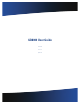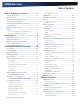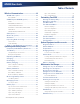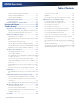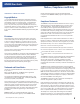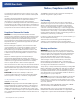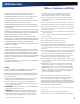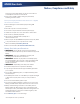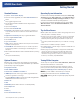User's Manual
Table Of Contents
- Notices, Compliance and Safety
- Getting Started
- Getting Familiar With Your Computer
- Front View
- Left Side View
- Right Side View
- Back Edge View
- Bottom View
- Keyboard Basics
- Radio ON/OFF Switch (option)
- Application Launch Key
- Touch Screen Display
- Lid Switch
- LED Status Indicators
- Audio
- The PC Card Slot
- Touchpad
- Smart Card or EXPRESS Card Slot (option)
- The Hard Disk Drive (HDD)
- The Media Bay
- Computer Security
- Ports and Connectors
- ENERGY STAR®
- Making Connections
- Wireless Communication
- Operating with Battery Power
- Customizing Your BIOS
- Optional Equipment and Accessories
- Maintenance and Storage
- Service and Support
- Troubleshooting
- Application Troubleshooting
- Battery Troubleshooting
- Display / Touch Screen
- The display performance is slow
- I can’t read the display
- The underlined, inverse, and hypertext characters are difficult to read on the screen
- I can’t see the cursor while using the DOS editor
- I changed my display resolution, but I see no difference on the screen
- Nothing happens when I try to use the stylus on my touch screen
- The touch screen doesn’t respond after a suspend
- Hard Disk
- Keyboard and Mouse Troubleshooting
- Modem Troubleshooting
- PC Cards
- Miscellaneous Troubleshooting
- The computer shuts off unexpectedly
- The speaker volume is too high or too low
- The computer won’t turn on
- The computer won’t turn off
- The computer enters suspend mode too quickly
- The computer doesn’t automatically suspend
- The system date and time are incorrect
- I receive an “out of memory” error message
- Holding down the Power button to reset the computer doesn’t always work
- The computer doesn’t make any sounds, even during boot-up
- The fan stopped running
- Can I improve the startup speed of my programs by cleaning up and rearranging files on the hard drive?
# Feature Description
1 Display Latch The display latch holds the display when closed
2 Display 13.3-inch DynaVue
®
XGA, outdoor-viewable, color display with an integrated touch screen
3 Internal Microphone Integrated, weatherized microphone can be used with various software applications that
require audio input
4 Pen / Stylus Slot Store the provided custom touch screen pen (stylus) in this slot below the touchpad
5 Right Tether Slot You can attach a stylus tether here
6 Handle Integrated handle for convenient carrying
7 Touchpad Buttons Use like the buttons on a mouse
8 Left Tether Slot You can attach a stylus tether here
9 Touchpad Use for navigation
10 Keyboard Standard keyboard with embedded numeric keypad
11 Button and LED strip Area above the keyboard with the power button, Radio ON/OFF Switch, Application
Launch Key and LED Status Indicators
Front View
GD8000 User Guide
General Dynamics Itronix | 72-0137-001
1
2
3
4
5
6
7
8
9
10
11
Getting Familiar With Your Computer