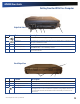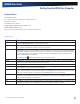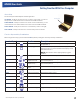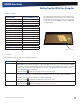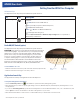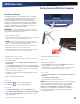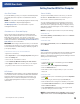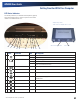User's Manual
Table Of Contents
- Notices, Compliance and Safety
- Getting Started
- Getting Familiar With Your Computer
- Front View
- Left Side View
- Right Side View
- Back Edge View
- Bottom View
- Keyboard Basics
- Radio ON/OFF Switch (option)
- Application Launch Key
- Touch Screen Display
- Lid Switch
- LED Status Indicators
- Audio
- The PC Card Slot
- Touchpad
- Smart Card or EXPRESS Card Slot (option)
- The Hard Disk Drive (HDD)
- The Media Bay
- Computer Security
- Ports and Connectors
- ENERGY STAR®
- Making Connections
- Wireless Communication
- Operating with Battery Power
- Customizing Your BIOS
- Optional Equipment and Accessories
- Maintenance and Storage
- Service and Support
- Troubleshooting
- Application Troubleshooting
- Battery Troubleshooting
- Display / Touch Screen
- The display performance is slow
- I can’t read the display
- The underlined, inverse, and hypertext characters are difficult to read on the screen
- I can’t see the cursor while using the DOS editor
- I changed my display resolution, but I see no difference on the screen
- Nothing happens when I try to use the stylus on my touch screen
- The touch screen doesn’t respond after a suspend
- Hard Disk
- Keyboard and Mouse Troubleshooting
- Modem Troubleshooting
- PC Cards
- Miscellaneous Troubleshooting
- The computer shuts off unexpectedly
- The speaker volume is too high or too low
- The computer won’t turn on
- The computer won’t turn off
- The computer enters suspend mode too quickly
- The computer doesn’t automatically suspend
- The system date and time are incorrect
- I receive an “out of memory” error message
- Holding down the Power button to reset the computer doesn’t always work
- The computer doesn’t make any sounds, even during boot-up
- The fan stopped running
- Can I improve the startup speed of my programs by cleaning up and rearranging files on the hard drive?
GD8000 User Guide
General Dynamics Itronix | 72-0137-001
# Feature Description
1 Dual External Antenna
Connector (DEAC)
The DEAC gives you the ability to switch the internal WLAN and WWAN to an external
antenna to gain better performance when you are in a vehicle.
2 CRMA Express Module Upgradeable WWAN radio module (optional)
3 Memory compartment User expandable memory slot
4 WLAN compartment Integrated wireless LAN radio
5 Speakers Integrated stereo speakers for audio output
6 Hard Disk Drive Locks Open and turn these to lock or unlock the removable hard disk drive
7 Docking Connector 84-pin cradle connector that mates with the Vehicle Dock, or Office Dock
8 Media Bay Release After unlocking the media drive, slide this to release the media drive.
9 Media Bay Lock Slide Slide this to unlock the media drive before releasing it.
10 Battery Pack Smart Lithium-Ion battery
1
2
3
4
6
7
8
9
10
5
Getting Familiar With Your Computer
Bottom View