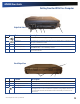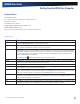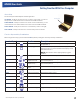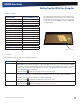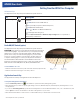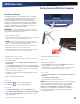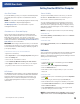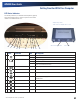User's Manual
Table Of Contents
- Notices, Compliance and Safety
- Getting Started
- Getting Familiar With Your Computer
- Front View
- Left Side View
- Right Side View
- Back Edge View
- Bottom View
- Keyboard Basics
- Radio ON/OFF Switch (option)
- Application Launch Key
- Touch Screen Display
- Lid Switch
- LED Status Indicators
- Audio
- The PC Card Slot
- Touchpad
- Smart Card or EXPRESS Card Slot (option)
- The Hard Disk Drive (HDD)
- The Media Bay
- Computer Security
- Ports and Connectors
- ENERGY STAR®
- Making Connections
- Wireless Communication
- Operating with Battery Power
- Customizing Your BIOS
- Optional Equipment and Accessories
- Maintenance and Storage
- Service and Support
- Troubleshooting
- Application Troubleshooting
- Battery Troubleshooting
- Display / Touch Screen
- The display performance is slow
- I can’t read the display
- The underlined, inverse, and hypertext characters are difficult to read on the screen
- I can’t see the cursor while using the DOS editor
- I changed my display resolution, but I see no difference on the screen
- Nothing happens when I try to use the stylus on my touch screen
- The touch screen doesn’t respond after a suspend
- Hard Disk
- Keyboard and Mouse Troubleshooting
- Modem Troubleshooting
- PC Cards
- Miscellaneous Troubleshooting
- The computer shuts off unexpectedly
- The speaker volume is too high or too low
- The computer won’t turn on
- The computer won’t turn off
- The computer enters suspend mode too quickly
- The computer doesn’t automatically suspend
- The system date and time are incorrect
- I receive an “out of memory” error message
- Holding down the Power button to reset the computer doesn’t always work
- The computer doesn’t make any sounds, even during boot-up
- The fan stopped running
- Can I improve the startup speed of my programs by cleaning up and rearranging files on the hard drive?
GD8000 User Guide
Keyboard Basics
General Dynamics Itronix | 72-0137-001
The GD8000 features:
Full size, glow-in-the-dark (GID) keys on a 85-key keyboard
Twelve function keys
Embedded numeric keypad
Application Launch Key (programmable button)
Radio ON/OFF Switch (option)
Ergonomically designed wide palm rest located below the keyboard.
Key Description
ALT The ALT (alternate) key is used with other keys to perform special tasks. On some operating systems
pressing CTRL+ALT+DEL twice soft reboots the computer.
BACKSPACE The BACKSPACE key, sometimes represented on the keyboard as a left arrow, moves the cursor one posi-
tion to the left. The character to the left of the cursor is erased.
CAPS LOCK Pressing the CAPS LOCK key one time locks keys A through Z in the UPPER CASE position. Pressing the
CAPS LOCK key again returns the letters to lower case. While in the upper case mode, pressing the SHIFT
key results in lowercase characters when entered. You still have to use the SHIFT key to display characters
located on the upper portion of the keyboard. For example, press SHIFT+8 to type an asterisk (*), even
when the CAPS LOCK key is activated.
The Caps Lock LED
lights when the keyboard is in Caps Lock mode.
CTRL The CTRL (control) key works with other keys to perform a variety of functions.
ENTER The ENTER key signals the computer that you have completed your entry. This is your way of telling the
computer to process the information that you have entered.
ESC The ESC (escape) key allows you to exit a pop-up window or message box.
PRTSC In Windows, pressing the PRTSC (print screen) key or ALT+PRTSC key copies the current screen or window
to the clipboard so you can paste it into documents.
SHIFT The SHIFT key changes the keys A through Z to the UPPER CASE position. When you press an alphabetic
key, the character appears as a capital letter. When you press SHIFT with other keys, the characters on the
upper part of the keys appear. For example, pressing SHIFT+7 displays an ampersand (&).
FN Some special FN (function) keys have been established to perform important tasks when pressed in
combination with the FN key. These keys are described later in this document. The FN key legend is color
keyed to other special keys on the keyboard.
SPACEBAR Use the SPACEBAR to enter a space and move the cursor one character to the right.
TAB The TAB key moves the cursor to the next tab stop or field. Tab stops are defined by your operating system
or application program. Press the TAB key to move from one field or text box to another.
Primary Keys
Getting Familiar With Your Computer