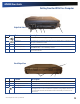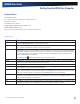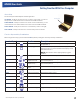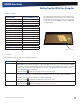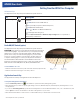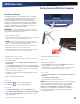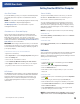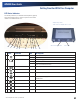User's Manual
Table Of Contents
- Notices, Compliance and Safety
- Getting Started
- Getting Familiar With Your Computer
- Front View
- Left Side View
- Right Side View
- Back Edge View
- Bottom View
- Keyboard Basics
- Radio ON/OFF Switch (option)
- Application Launch Key
- Touch Screen Display
- Lid Switch
- LED Status Indicators
- Audio
- The PC Card Slot
- Touchpad
- Smart Card or EXPRESS Card Slot (option)
- The Hard Disk Drive (HDD)
- The Media Bay
- Computer Security
- Ports and Connectors
- ENERGY STAR®
- Making Connections
- Wireless Communication
- Operating with Battery Power
- Customizing Your BIOS
- Optional Equipment and Accessories
- Maintenance and Storage
- Service and Support
- Troubleshooting
- Application Troubleshooting
- Battery Troubleshooting
- Display / Touch Screen
- The display performance is slow
- I can’t read the display
- The underlined, inverse, and hypertext characters are difficult to read on the screen
- I can’t see the cursor while using the DOS editor
- I changed my display resolution, but I see no difference on the screen
- Nothing happens when I try to use the stylus on my touch screen
- The touch screen doesn’t respond after a suspend
- Hard Disk
- Keyboard and Mouse Troubleshooting
- Modem Troubleshooting
- PC Cards
- Miscellaneous Troubleshooting
- The computer shuts off unexpectedly
- The speaker volume is too high or too low
- The computer won’t turn on
- The computer won’t turn off
- The computer enters suspend mode too quickly
- The computer doesn’t automatically suspend
- The system date and time are incorrect
- I receive an “out of memory” error message
- Holding down the Power button to reset the computer doesn’t always work
- The computer doesn’t make any sounds, even during boot-up
- The fan stopped running
- Can I improve the startup speed of my programs by cleaning up and rearranging files on the hard drive?
GD8000 User Guide
Arrow Keys
General Dynamics Itronix | 72-0137-001
The arrow keys are defined by the software application.
UP ARROW:
usually moves the cursor up one line. In some cases, you can use
the up arrow to make selections from menus and scrollable list boxes.
DOWN ARROW: usually moves the cursor down one line. In Windows, you can
use the down arrow to make selections from menus and scrollable list boxes.
RIGHT ARROW:
usually moves the cursor one character position to the right.
LEFT ARROW: usually moves the cursor one character position to the left.
Function Key Icon Function Description
FN+F1
Screen blank Turns off the display screen backlight. Press it again to turn
the light back on.
FN+F2
Display toggle Switches the display output between the display screen,
external monitor (if connected) and both the display screen
and external monitor
NOTE When a DVD or VCD is playing display toggle is
disabled.
FN+F3
Standby Puts the computer in standby mode.
FN+F4
Keyboard Backlight
Brightness Down
Decreases the keyboard backlight brightness if you have the
optional EL keyboard.
FN+F5
Keyboard Backlight
Brightness Up
Increases the keyboard backlight brightness if you have the
optional EL keyboard.
FN+F6
Display Brightness
Down
Decreases the screen brightness
FN+F7
Display Brightness Up Increases the screen brightness
FN+F8
Audio Volume Down Decreases the audio volume
FN+F9
Audio Volume Up Increases the audio volume
FN+F10
Speaker on/off Turns the speakers on and off; mutes the sound
FN+RIGHT ALT
Touchpad on/off Toggles the touchpad on and off
FN+ LEFT SHIFT
Keyboard backlight Toggles the keyboard backlight (option) on and off
Function Keys and Key Combinations
When using function keys, press and hold the FN key before pressing the other key in the key combination.
Arrow Keys
Getting Familiar With Your Computer