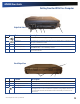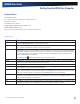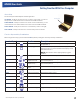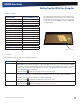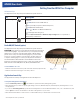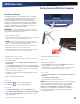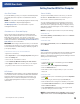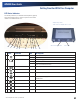User's Manual
Table Of Contents
- Notices, Compliance and Safety
- Getting Started
- Getting Familiar With Your Computer
- Front View
- Left Side View
- Right Side View
- Back Edge View
- Bottom View
- Keyboard Basics
- Radio ON/OFF Switch (option)
- Application Launch Key
- Touch Screen Display
- Lid Switch
- LED Status Indicators
- Audio
- The PC Card Slot
- Touchpad
- Smart Card or EXPRESS Card Slot (option)
- The Hard Disk Drive (HDD)
- The Media Bay
- Computer Security
- Ports and Connectors
- ENERGY STAR®
- Making Connections
- Wireless Communication
- Operating with Battery Power
- Customizing Your BIOS
- Optional Equipment and Accessories
- Maintenance and Storage
- Service and Support
- Troubleshooting
- Application Troubleshooting
- Battery Troubleshooting
- Display / Touch Screen
- The display performance is slow
- I can’t read the display
- The underlined, inverse, and hypertext characters are difficult to read on the screen
- I can’t see the cursor while using the DOS editor
- I changed my display resolution, but I see no difference on the screen
- Nothing happens when I try to use the stylus on my touch screen
- The touch screen doesn’t respond after a suspend
- Hard Disk
- Keyboard and Mouse Troubleshooting
- Modem Troubleshooting
- PC Cards
- Miscellaneous Troubleshooting
- The computer shuts off unexpectedly
- The speaker volume is too high or too low
- The computer won’t turn on
- The computer won’t turn off
- The computer enters suspend mode too quickly
- The computer doesn’t automatically suspend
- The system date and time are incorrect
- I receive an “out of memory” error message
- Holding down the Power button to reset the computer doesn’t always work
- The computer doesn’t make any sounds, even during boot-up
- The fan stopped running
- Can I improve the startup speed of my programs by cleaning up and rearranging files on the hard drive?
GD8000 User Guide
Windows Keys
The keyboard has two keys that perform Windows-specific functions.
General Dynamics Itronix | 72-0137-001
Key Icon Description
Windows Logo Key Start button. Combinations with this key perform special functions. Below are a few
examples:
+ TAB (Activates next Taskbar button)
+ E (Opens My Computer in Windows Explorer)
+ M (Minimizes all Windows)
SHIFT +
+ M (Restores Minimized Windows)
+ R (Displays Run dialog box)
Refer to Keyboard Shortcuts in Windows Help and Support for a complete list of
Windows key combinations.
Application Key
Opens the application’s context menu (same as right-click)
Radio ON/OFF Switch (option)
The keyboard has two keys that perform Windows-specific functions.
CAUTION FAA regulations require that all transmit/receive devices be
turned off during flight. If you have radios in your computer (including
GPS) and your computer is equipped with a Radio ON/OFF Switch,
please use it to turn your radios off during flight. If you have radios
and you do not have a switch to turn the radios off, either leave your
computer off during flight or contact your help desk for assistance.
The wireless Radio ON/OFF Switch is the middle button above the
keyboard. This switch toggles the power on and off to all radio devices.
Radio devices include GPS, Bluetooth, WLAN, and WWAN radios.
To Turn all Radios on or off
1.
Slide the radio switch to the left to power off all radio devices (airplane mode).
2.
Slide the radio switch to the right to turn radio power on.
Application Launch Key
The application launch key is the right button above the keyboard.
To Program the Application Launch Key
3.
Click the Launch Key Control icon in the taskbar to open the launch key settings dialogue box.
4.
Select the application you want to open by right clicking on the icon (Windows Explorer, Internet Explorer, Email Application or Cus-
tom Application):
5.
If you choose Custom Application, type the name of the Application in the text field with either an .exe, .com or .bat extension, then
click on
Open. You can also use this button to browse to the application of your choice
6.
Select the check mark button to save and close or select the X at the top of the window to cancel and close.
Getting Familiar With Your Computer
Radio On/Off
Switch
Application
Launch Key