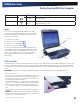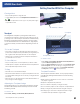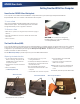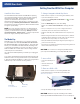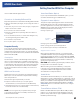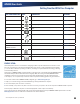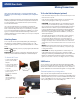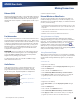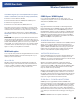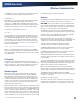User's Manual
Table Of Contents
- Notices, Compliance and Safety
- Getting Started
- Getting Familiar With Your Computer
- Front View
- Left Side View
- Right Side View
- Back Edge View
- Bottom View
- Keyboard Basics
- Radio ON/OFF Switch (option)
- Application Launch Key
- Touch Screen Display
- Lid Switch
- LED Status Indicators
- Audio
- The PC Card Slot
- Touchpad
- Smart Card or EXPRESS Card Slot (option)
- The Hard Disk Drive (HDD)
- The Media Bay
- Computer Security
- Ports and Connectors
- ENERGY STAR®
- Making Connections
- Wireless Communication
- Operating with Battery Power
- Customizing Your BIOS
- Optional Equipment and Accessories
- Maintenance and Storage
- Service and Support
- Troubleshooting
- Application Troubleshooting
- Battery Troubleshooting
- Display / Touch Screen
- The display performance is slow
- I can’t read the display
- The underlined, inverse, and hypertext characters are difficult to read on the screen
- I can’t see the cursor while using the DOS editor
- I changed my display resolution, but I see no difference on the screen
- Nothing happens when I try to use the stylus on my touch screen
- The touch screen doesn’t respond after a suspend
- Hard Disk
- Keyboard and Mouse Troubleshooting
- Modem Troubleshooting
- PC Cards
- Miscellaneous Troubleshooting
- The computer shuts off unexpectedly
- The speaker volume is too high or too low
- The computer won’t turn on
- The computer won’t turn off
- The computer enters suspend mode too quickly
- The computer doesn’t automatically suspend
- The system date and time are incorrect
- I receive an “out of memory” error message
- Holding down the Power button to reset the computer doesn’t always work
- The computer doesn’t make any sounds, even during boot-up
- The fan stopped running
- Can I improve the startup speed of my programs by cleaning up and rearranging files on the hard drive?
General Dynamics Itronix | 72-0137-001
GD8000 User Guide
Audio
Your computer includes 24-bit high-fidelity stereo audio
output and an integrated microphone. You can also attach
external audio devices via the audio in and out jacks on the
left side of the computer.
To Adjust the Volume
To decrease volume, press FN+F8
To increase volume, press FN+F9
To mute the volume, press FN+F10
You can also adjust the volume with the Windows volume
control applet located on the taskbar. However, the volume
control function keys override the Windows volume control
applet. If your volume is too low or too high after setting
the volume in the applet, adjust the volume with the
function keys.
Inserting the Card
1.
The top side of a PC Card is usually identified with a label. Insert
the card into the slot with the top up and the edge with pinhole
contacts or arrow, going in first. You will feel some resistance as
the card slides into the back of the slot.
2.
PC Cards require drivers, or a program that allows the operating
system to use a specific device. Many drivers are included with
Windows so the PC Card will be automatically recognized; but if
not, you will be prompted to install the driver included with your
card.
3.
The PC Card becomes a removable disk drive and is assigned a
letter drive.
NOTE Please read the instructions included with individual PC
Cards. Some cards may be inserted with power on, while others
require that the computer be turned off.
Speakers
Audio Jacks
Microphone
LED Icon LED Description
Power Lit
Flashing
Power is ON
Suspend to RAM
Wireless Modem
Lit
LED off
One or more installed radios are ON
All installed radios are OFF
Getting Familiar With Your Computer
The PC Card Slot
Use the PC card slot, located on the right side of the computer under the media bay, as an interface between your computer and
a variety of communications devices, such as network adapters, SCSI adapters, and fax/modems, or to provide additional data
storage capacity. Your computer’s PC Card slot supports single Type I or II PC Cards, 32-bit CardBus cards, and Zoomed Video
cards.
CAUTION Do not remove or change any hardware while your computer is hibernating or in a Sleep/Standby state.