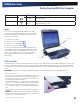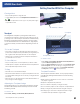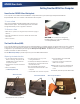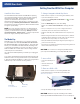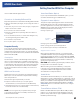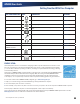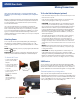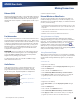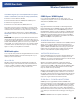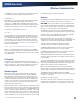User's Manual
Table Of Contents
- Notices, Compliance and Safety
- Getting Started
- Getting Familiar With Your Computer
- Front View
- Left Side View
- Right Side View
- Back Edge View
- Bottom View
- Keyboard Basics
- Radio ON/OFF Switch (option)
- Application Launch Key
- Touch Screen Display
- Lid Switch
- LED Status Indicators
- Audio
- The PC Card Slot
- Touchpad
- Smart Card or EXPRESS Card Slot (option)
- The Hard Disk Drive (HDD)
- The Media Bay
- Computer Security
- Ports and Connectors
- ENERGY STAR®
- Making Connections
- Wireless Communication
- Operating with Battery Power
- Customizing Your BIOS
- Optional Equipment and Accessories
- Maintenance and Storage
- Service and Support
- Troubleshooting
- Application Troubleshooting
- Battery Troubleshooting
- Display / Touch Screen
- The display performance is slow
- I can’t read the display
- The underlined, inverse, and hypertext characters are difficult to read on the screen
- I can’t see the cursor while using the DOS editor
- I changed my display resolution, but I see no difference on the screen
- Nothing happens when I try to use the stylus on my touch screen
- The touch screen doesn’t respond after a suspend
- Hard Disk
- Keyboard and Mouse Troubleshooting
- Modem Troubleshooting
- PC Cards
- Miscellaneous Troubleshooting
- The computer shuts off unexpectedly
- The speaker volume is too high or too low
- The computer won’t turn on
- The computer won’t turn off
- The computer enters suspend mode too quickly
- The computer doesn’t automatically suspend
- The system date and time are incorrect
- I receive an “out of memory” error message
- Holding down the Power button to reset the computer doesn’t always work
- The computer doesn’t make any sounds, even during boot-up
- The fan stopped running
- Can I improve the startup speed of my programs by cleaning up and rearranging files on the hard drive?
General Dynamics Itronix | 72-0137-001
GD8000 User Guide
Ejecting a Card
1.
First, exit the application using the card.
2.
On the taskbar, left-click on the Safely Remove Hardware icon
or .
3.
Press the slot eject button once to pop it out; then press it again
to eject the PC Card.
Getting Familiar With Your Computer
PC Card Eject Button
Touchpad
The integrated touchpad is a pointing device that senses
movement on its surface so the cursor responds as you move
your finger over of the touchpad. The buttons located directly
below the touchpad have the same function as a two-button
mouse. Press these buttons to make selections, drag objects,
or perform a variety of other functions depending on the soft-
ware.
To Use the Touchpad
1.
First, place your fingers on the keyboard in the normal typing
position. The touchpad is easily accessible by moving either your
left or right thumb off the space bar and onto the touchpad.
2.
Gently move your thumb across the touchpad in the direction
you want the cursor to move.
To Select Objects
1.
First, move the pointer over the object that you want to select.
2.
Double-tap the touchpad or double-click the left touchpad button.
The touchpad will respond like a mouse.
To Drag
1.
Place the cursor over the desired object.
2.
Press and hold the left button or tap the touchpad two times as if
you were double-clicking but do not remove your finger after the
second tap.
3.
Move the cursor to the desired location and release the button or
lift your finger to finish dragging.
Adjusting the Touchpad Settings
These settings allow you to change the orientation from right-
handed to left-handed, and fine-tune the pointer movement
and timing of clicks.
For Windows XP:
Select Start, Settings, Control Panel, Mouse, Buttons.
For Windows Vista:
1.
Select Start, Control Panel, Hardware and Sound, Mouse to
open the
Mouse Properties window.
2.
Select the Device Settings tab and click on the Synaptics PS/2
Port Touchpad
. Then choose settings to configure the proper-
ties for the touchpad. You can also open
Synaptics PS/2 Port
Touchpad
from the icon in the system tray.
Touchpad Precautions
The touchpad is a sensitive device. If not properly cared for,
it can be easily damaged. Please take note of the following
precautions:
Make sure the touchpad does not into come into contact with
dirt, liquids or grease.
Keep the touchpad area dry and clean.
Do not touch the touchpad if your fingers are dirty
Do not rest heavy objects on the touchpad or touchpad buttons
Keep your fingers dry and clean when using the touchpad.
Avoid tapping too hard. The touchpad is sensitive to finger
movements and responds best to light touches.
Touchpad
Touchpad Buttons