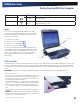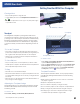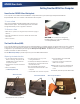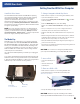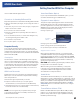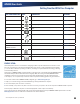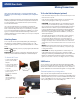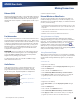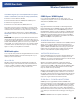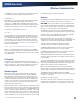User's Manual
Table Of Contents
- Notices, Compliance and Safety
- Getting Started
- Getting Familiar With Your Computer
- Front View
- Left Side View
- Right Side View
- Back Edge View
- Bottom View
- Keyboard Basics
- Radio ON/OFF Switch (option)
- Application Launch Key
- Touch Screen Display
- Lid Switch
- LED Status Indicators
- Audio
- The PC Card Slot
- Touchpad
- Smart Card or EXPRESS Card Slot (option)
- The Hard Disk Drive (HDD)
- The Media Bay
- Computer Security
- Ports and Connectors
- ENERGY STAR®
- Making Connections
- Wireless Communication
- Operating with Battery Power
- Customizing Your BIOS
- Optional Equipment and Accessories
- Maintenance and Storage
- Service and Support
- Troubleshooting
- Application Troubleshooting
- Battery Troubleshooting
- Display / Touch Screen
- The display performance is slow
- I can’t read the display
- The underlined, inverse, and hypertext characters are difficult to read on the screen
- I can’t see the cursor while using the DOS editor
- I changed my display resolution, but I see no difference on the screen
- Nothing happens when I try to use the stylus on my touch screen
- The touch screen doesn’t respond after a suspend
- Hard Disk
- Keyboard and Mouse Troubleshooting
- Modem Troubleshooting
- PC Cards
- Miscellaneous Troubleshooting
- The computer shuts off unexpectedly
- The speaker volume is too high or too low
- The computer won’t turn on
- The computer won’t turn off
- The computer enters suspend mode too quickly
- The computer doesn’t automatically suspend
- The system date and time are incorrect
- I receive an “out of memory” error message
- Holding down the Power button to reset the computer doesn’t always work
- The computer doesn’t make any sounds, even during boot-up
- The fan stopped running
- Can I improve the startup speed of my programs by cleaning up and rearranging files on the hard drive?
General Dynamics Itronix | 72-0137-001
GD8000 User Guide
The Hard Disk Drive (HDD)
Your computer features a removable, shock-mounted hard disk to provide high-capacity storage and fast access. The operating
system and most programs are stored here. Your computer identifies the hard disk drive as drive C. You can do a one-time
configuration of your hard disk space through the HDD Space Setup Wizard. The Wizard can run when it is convenient for you;
however, should be run after first start-up.
See the BIOS Setup Utility to password protect your removable hard disk drive.
Remove screws
Turn toward inside
Remove by the ribbon
Getting Familiar With Your Computer
Replacing the hard disk drive
1.
You should print these instructions
before continuing. They will not be
available after you shut down the
computer in step two.
2.
Shut down the computer and remove
power.
3.
Remove the battery
(see
Battery Removal)
Smart Card or EXPRESS Card Slot (option)
Your computer comes with a Smart Card Reader or ExpressCard slot (option) that supports ExpressCard/34 and
ExpressCard/54. This slot is located on the left side of the computer.
To Insert a Card
Insert the compatible card with the label side up into the slot
until it clicks into place. The card will appear as a removable
storage device that you can copy files to and from.
To Remove a Card
1.
Make sure no operation is using the card (such as file copying or
deletion).
2.
Press the card further into the slot to release the card. You will
hear a click.
3.
Remove the card
CAUTION Do not remove or change any
hardware while your computer is hibernating
or in a Sleep/Standby state.
4.
Turn the computer over so you are
looking at the bottom.
5.
If installed, use a Phillips screwdriver to
remove the two optional screws in the
hard disk drive cover.
6.
Flip open the HDD locks and turn
both of them toward the center of the
computer.
7.
Lift the HDD cover off of the computer.
8.
Using the ribbon, remove the HDD
from the computer.
9.
Line up the connectors and insert the
HDD in the computer.
1.
Replace the door and turn the HDD locks
toward the outside of the computer to
lock it.
2.
If desired, install the optional HDD screws.
10.
11.