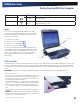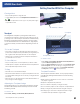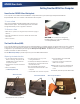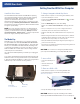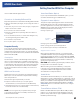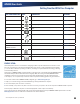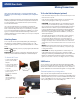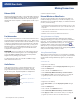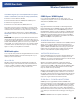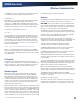User's Manual
Table Of Contents
- Notices, Compliance and Safety
- Getting Started
- Getting Familiar With Your Computer
- Front View
- Left Side View
- Right Side View
- Back Edge View
- Bottom View
- Keyboard Basics
- Radio ON/OFF Switch (option)
- Application Launch Key
- Touch Screen Display
- Lid Switch
- LED Status Indicators
- Audio
- The PC Card Slot
- Touchpad
- Smart Card or EXPRESS Card Slot (option)
- The Hard Disk Drive (HDD)
- The Media Bay
- Computer Security
- Ports and Connectors
- ENERGY STAR®
- Making Connections
- Wireless Communication
- Operating with Battery Power
- Customizing Your BIOS
- Optional Equipment and Accessories
- Maintenance and Storage
- Service and Support
- Troubleshooting
- Application Troubleshooting
- Battery Troubleshooting
- Display / Touch Screen
- The display performance is slow
- I can’t read the display
- The underlined, inverse, and hypertext characters are difficult to read on the screen
- I can’t see the cursor while using the DOS editor
- I changed my display resolution, but I see no difference on the screen
- Nothing happens when I try to use the stylus on my touch screen
- The touch screen doesn’t respond after a suspend
- Hard Disk
- Keyboard and Mouse Troubleshooting
- Modem Troubleshooting
- PC Cards
- Miscellaneous Troubleshooting
- The computer shuts off unexpectedly
- The speaker volume is too high or too low
- The computer won’t turn on
- The computer won’t turn off
- The computer enters suspend mode too quickly
- The computer doesn’t automatically suspend
- The system date and time are incorrect
- I receive an “out of memory” error message
- Holding down the Power button to reset the computer doesn’t always work
- The computer doesn’t make any sounds, even during boot-up
- The fan stopped running
- Can I improve the startup speed of my programs by cleaning up and rearranging files on the hard drive?
General Dynamics Itronix | 72-0137-001
GD8000 User Guide
Getting Familiar With Your Computer
remove a disk while this light is active.
Precautions for Handling DVDs and CDs
Keep these precautions in mind when handling DVDs and CDs:
Always hold the disk by the edges; avoid touching the surface of
the disk
Use a clean, dry, cloth to remove dust, smudges, or fingerprints.
Wipe from the center outward
Do not write on the surface of the disk
Extremes in temperature may damage disks. Store disks in a
cool dry place
Do not use benzene, thinners, or cleaners with detergent. Only
use cleaning kits designed for DVDs or CDs
Do not bend or drop the disks
Do not place objects on top of disks
Computer Security
Your computer includes several security features to help
prevent theft and protect data. These include a security slot,
multiple levels of password protection, an optional fingerprint
scanner, an optional Smart Card slot, stealth mode and Trusted
Platform Module (TPM).
Security Slot
The security slot located on the back edge of the computer
lets you connect a Kensington compatible computer security
lock so you can connect the computer to an immovable object
to prevent theft. Insert the lock into the notch and turn the key
to secure the lock. Some keyless models are also available.
See the documentation that comes with your lock for more
information.
BIOS Level Passwords
Passwords protect your computer from unauthorized access.
When set, no one can access the computer without entering
the correct password.
There are two types of passwords you can set:
Supervisor Password secures your computer against
unauthorized entry to critical parameters in the BIOS Utility
User Password secures your computer against unauthorized use,
and allows limited access to the BIOS Utility
NOTE Do not forget to set your password! If you forget
your password, please get in touch with your dealer or an
authorized service center.
Smart Card Reader (Option)
If your computer has the Smart Card Reader option, you can
use smart card technology for added security.
Fingerprint Scanner (Option)
The optional swipe style fingerprint scanner can be used for
all standard security uses. The optional fingerprint scanner
provides a greater level of security and convenience for your
GD8000 and your private data. Use the fingerprint scanner
instead of passwords for the following:
during computer login
during login at secure websites
when opening password protected applications
to provide encryption security for individual files
Fingerprint Scanner Software
Before using the fingerprint scanner, you must first install
compatible software. If the optional fingerprint scanner was
present during initial user setup, you should have the “Install
Finger Print Software” link on your desktop. Click this link and
follow the instructions to install the software. A wizard may
guide you through the process.
CAUTION Before installing any third party software, ensure
it is approved for use with this computer.
When accessing some secure websites, you may need
to specify you are using the fingerprint scanner instead
of a password. Refer to the fingerprint scanner software
documentation for setup information.
Stealth Mode
The stealth mode feature enables you to use the computer
where light or sound could be dangerous or disruptive, such as
a military or public safety environment. Enabling stealth mode
allows you to disable sound and light features such as system
beeps, the fan, and the display backlight. Refer to the BIOS
Setup Utility section for information about how to configure
stealth mode.
Trusted Platform Module (TPM)
Enable or disable TPM in the System BIOS. TPM provides a
platform root of trust which uniquely identifies a particular
platform and provides various crypto capabilities including
hardware-protected storage.
Fingerprint
scanner