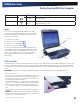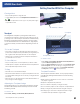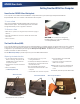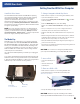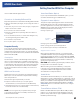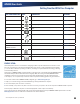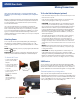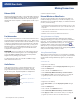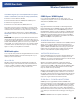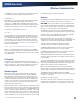User's Manual
Table Of Contents
- Notices, Compliance and Safety
- Getting Started
- Getting Familiar With Your Computer
- Front View
- Left Side View
- Right Side View
- Back Edge View
- Bottom View
- Keyboard Basics
- Radio ON/OFF Switch (option)
- Application Launch Key
- Touch Screen Display
- Lid Switch
- LED Status Indicators
- Audio
- The PC Card Slot
- Touchpad
- Smart Card or EXPRESS Card Slot (option)
- The Hard Disk Drive (HDD)
- The Media Bay
- Computer Security
- Ports and Connectors
- ENERGY STAR®
- Making Connections
- Wireless Communication
- Operating with Battery Power
- Customizing Your BIOS
- Optional Equipment and Accessories
- Maintenance and Storage
- Service and Support
- Troubleshooting
- Application Troubleshooting
- Battery Troubleshooting
- Display / Touch Screen
- The display performance is slow
- I can’t read the display
- The underlined, inverse, and hypertext characters are difficult to read on the screen
- I can’t see the cursor while using the DOS editor
- I changed my display resolution, but I see no difference on the screen
- Nothing happens when I try to use the stylus on my touch screen
- The touch screen doesn’t respond after a suspend
- Hard Disk
- Keyboard and Mouse Troubleshooting
- Modem Troubleshooting
- PC Cards
- Miscellaneous Troubleshooting
- The computer shuts off unexpectedly
- The speaker volume is too high or too low
- The computer won’t turn on
- The computer won’t turn off
- The computer enters suspend mode too quickly
- The computer doesn’t automatically suspend
- The system date and time are incorrect
- I receive an “out of memory” error message
- Holding down the Power button to reset the computer doesn’t always work
- The computer doesn’t make any sounds, even during boot-up
- The fan stopped running
- Can I improve the startup speed of my programs by cleaning up and rearranging files on the hard drive?
General Dynamics Itronix | 72-0137-001
GD8000 User Guide
Making Connections
This section describes how to connect peripherals and
hardware options that help you maximize your computer’s
features.
Before connecting peripherals, first read the manual included
with the peripheral for connection and operation instructions.
You can purchase most of these and other options directly
from authorized dealers.
If you are a mobile worker, you may want to purchase an
approved docking solution such as the Vehicle Dock or Office
Dock. These docks provide drop-in convenience, port expan-
sion, and automatic battery recharging, enabling you to lever-
age your computer’s features without having to attach and
reattach cables and connectors when you move your computer
from office to vehicle.
Attaching Power
Your computer can be powered by battery, by attaching an
AC Adapter or Vehicle Adapter to the DC power port, or by
connecting the computer to a powered Vehicle Dock or Office
Dock.
NOTE When external power is properly applied, the External
Power LED
lights.
CAUTION This notebook computer is designed to be used
with the provided dedicated AC Adapter or Vehicle Adapter.
To Attach AC Power
1.
Connect the AC adapter
power cord to the AC
adapter.
2.
Connect the AC adapter
to the DC power port
on the left side of your
computer.
3.
Connect the AC adapter
power cord to a
properly grounded AC
outlet.
NOTE It is
recommended you
use a quality surge
protector.
To Use the Vehicle Adapter (optional)
1.
Insert the vehicle adapter’s power cord into the DC-in jack on the
left side of the computer.
2.
Insert the 12V (cigarette lighter) adapter into the vehicle’s 12V
socket, turning it slightly to make a good connection.
CAUTION The vehicle adapter is not intended to be used
continuously. It is intended to provide a convenient, tempo-
rary power source for powering and charging this computer
while in transit in a vehicle. For permanent installations, it
is recommended that the (fused) vehicle charger adapter be
wired directly to the vehicle power supply. For additional
information regarding permanent installation, contact your
sales representative.
3.
The power LED illuminates to indicate that current is reaching
the vehicle adapter. When you connect the vehicle adapter,
it automatically begins charging the computer’s battery. At
moderate temperatures, around 20°C (68ºF), the battery should
charge from empty to 90% in less than three hours if the unit is
suspended or off. It should take less than four hours if the unit is
in use.
NOTE As the battery temperature approaches the ends of its
temperature range (5°C/ 41°F to 50°C/122°F), it may take longer
to charge the battery.
CAUTION Avoid exposing batteries to extremely hot or
cold temperatures for long periods. To prevent possible
damage to the battery, the GD8000 laptop does not allow the
battery to charge if the internal temperature of the battery
gets too low (< 5°C or < 41°F) or too high (> 50°C or > 122°F).
USB Devices
Your computer comes with three Universal Serial Bus (USB)
2.0 ports on the right side of the computer. This enables you to
attach various devices such as a keyboard, mouse, scanner, or
printer. USB devices can be chained together on a single cable.
External keyboard or pointing device
This computer has a keyboard with full-sized keys and an
embedded numeric keypad. If you feel more comfortable using
a desktop keyboard, you can connect a USB external keyboard
to one of the USB ports. You can also connect a USB mouse or
other pointing device to one of the USB ports.
USB Ports