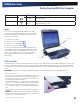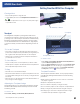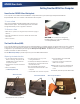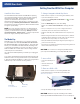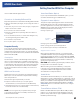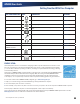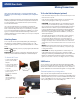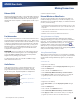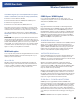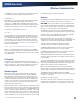User's Manual
Table Of Contents
- Notices, Compliance and Safety
- Getting Started
- Getting Familiar With Your Computer
- Front View
- Left Side View
- Right Side View
- Back Edge View
- Bottom View
- Keyboard Basics
- Radio ON/OFF Switch (option)
- Application Launch Key
- Touch Screen Display
- Lid Switch
- LED Status Indicators
- Audio
- The PC Card Slot
- Touchpad
- Smart Card or EXPRESS Card Slot (option)
- The Hard Disk Drive (HDD)
- The Media Bay
- Computer Security
- Ports and Connectors
- ENERGY STAR®
- Making Connections
- Wireless Communication
- Operating with Battery Power
- Customizing Your BIOS
- Optional Equipment and Accessories
- Maintenance and Storage
- Service and Support
- Troubleshooting
- Application Troubleshooting
- Battery Troubleshooting
- Display / Touch Screen
- The display performance is slow
- I can’t read the display
- The underlined, inverse, and hypertext characters are difficult to read on the screen
- I can’t see the cursor while using the DOS editor
- I changed my display resolution, but I see no difference on the screen
- Nothing happens when I try to use the stylus on my touch screen
- The touch screen doesn’t respond after a suspend
- Hard Disk
- Keyboard and Mouse Troubleshooting
- Modem Troubleshooting
- PC Cards
- Miscellaneous Troubleshooting
- The computer shuts off unexpectedly
- The speaker volume is too high or too low
- The computer won’t turn on
- The computer won’t turn off
- The computer enters suspend mode too quickly
- The computer doesn’t automatically suspend
- The system date and time are incorrect
- I receive an “out of memory” error message
- Holding down the Power button to reset the computer doesn’t always work
- The computer doesn’t make any sounds, even during boot-up
- The fan stopped running
- Can I improve the startup speed of my programs by cleaning up and rearranging files on the hard drive?
General Dynamics Itronix | 72-0137-001
GD8000 User Guide
Ethernet Port RJ45)
Modem Port (RJ11)
Making Connections
Ethernet (LAN)
With the built-in Ethernet LAN, you can make LAN connections
with 10/100/1000 Mbps connection speed. To use the network
feature, connect an Ethernet cable from the network jack on
the left side of the computer to a network jack or hub on your
network.
Fax/data modem
You can use the fax/modem to connect to the Internet to send
and receive data using the 56 Kbps V.92 protocol. When used
with fax software, it can be used as a fax at 14.4 Kbps. In some
countries, local regulations may not permit the use of the fax/
modem designed for this system. In this case, you may use a
PC Card modem. To use the fax/data modem port, connect
a phone cable from the modem port on the left side of the
computer to a telephone jack.
CAUTION Plug your modem into an analog telephone jack
only. Most homes use analog lines. Do not use digital lines,
such as the PBX and ISDN systems found in many offices.
Digital lines may damage your modem.
To reduce the risk of fire, only use a No. 26 AWG or larger
telecommunication line cord.
Audio Devices
Audio devices are easy to connect with the audio ports
accessible from the left side of the computer. You can
plug an external microphone (or an audio line-in device)
into the line-in jack. Amplified speakers or headphones
connect to the line-out jack.
External Monitor or Video Device
You may use an external monitor simultaneously with your
notebook’s display, instead of your notebook’s display, or as
an extension of your notebook’s display. To attach an external
monitor, do the following:
1.
Connect the video signal cable from the external monitor (or the
VGA adapter) to the external monitor port on the left side of your
computer.
2.
Connect the power cable from the external monitor to a power
outlet and turn on the monitor.
3.
Read the monitor manual for additional instructions.
Using Simultaneous Display
Your computer takes advantage of Windows dual-display
capability, allowing you to use your computer for presentation
purposes. To use simultaneous display, connect an external
display device to the external monitor port. You can then
toggle the display output location by pressing FN+F2
. It
will output to your computer’s display, the attached external
display, or both displays simultaneously. Keep pressing FN+F2
until you have the output option you want.
Using Extended Display
When using an external monitor you can extend your desktop.
This allows you to open and view one program on the external
monitor while viewing a different program on your laptop’s
display.
For Windows XP:
1.
Right click on the desktop.
2.
Select Properties to open the Display Properties dialogue box.
3.
Select the Settings tab.
4.
Click on the “2” in the Monitors section.
5.
Check “Extend my Windows desktop onto this monitor”.
6.
Select Apply and OK to save and exit. Now you can drag the
programs you want to view onto the external monitor.
For Windows Vista:
1.
Right click on the desktop.
2.
Select Personalize to open the Display Properties dialogue
box.
3.
Select the Settings tab.
4.
Click on the “2” in the Monitors section.
5.
Check “Extend my Windows desktop onto this monitor.”
6.
Select Apply and OK to save and exit. Now you can drag the
programs you want to view onto the external monitor.
Microphone Jack
Headphone / Speaker Jack
External Monitor Port