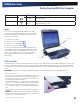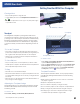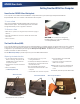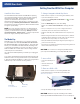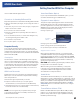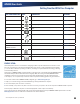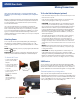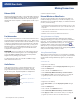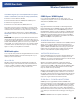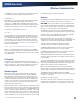User's Manual
Table Of Contents
- Notices, Compliance and Safety
- Getting Started
- Getting Familiar With Your Computer
- Front View
- Left Side View
- Right Side View
- Back Edge View
- Bottom View
- Keyboard Basics
- Radio ON/OFF Switch (option)
- Application Launch Key
- Touch Screen Display
- Lid Switch
- LED Status Indicators
- Audio
- The PC Card Slot
- Touchpad
- Smart Card or EXPRESS Card Slot (option)
- The Hard Disk Drive (HDD)
- The Media Bay
- Computer Security
- Ports and Connectors
- ENERGY STAR®
- Making Connections
- Wireless Communication
- Operating with Battery Power
- Customizing Your BIOS
- Optional Equipment and Accessories
- Maintenance and Storage
- Service and Support
- Troubleshooting
- Application Troubleshooting
- Battery Troubleshooting
- Display / Touch Screen
- The display performance is slow
- I can’t read the display
- The underlined, inverse, and hypertext characters are difficult to read on the screen
- I can’t see the cursor while using the DOS editor
- I changed my display resolution, but I see no difference on the screen
- Nothing happens when I try to use the stylus on my touch screen
- The touch screen doesn’t respond after a suspend
- Hard Disk
- Keyboard and Mouse Troubleshooting
- Modem Troubleshooting
- PC Cards
- Miscellaneous Troubleshooting
- The computer shuts off unexpectedly
- The speaker volume is too high or too low
- The computer won’t turn on
- The computer won’t turn off
- The computer enters suspend mode too quickly
- The computer doesn’t automatically suspend
- The system date and time are incorrect
- I receive an “out of memory” error message
- Holding down the Power button to reset the computer doesn’t always work
- The computer doesn’t make any sounds, even during boot-up
- The fan stopped running
- Can I improve the startup speed of my programs by cleaning up and rearranging files on the hard drive?
General Dynamics Itronix | 72-0137-001
GD8000 User Guide
compatibility to support slower technologies when necessary
to provide the greatest possible coverage to the user.
EVDO Rev. A
EVDO Revision A (1x Evolution-Data Optimized) is a wireless
radio broadband data standard that offers download
speeds up to 3.1 Mbps (500 to 800 Kbps typical). Revision A
integrates faster data technology and improves latency. These
enhancements allow features such a VoIP and video calling.
EV-DO/1xEV-DO/CDMA Network
EV-DO Rev 0
Evolution Data Only or Evolution Data Optimized (EV-DO) is a
3G wireless technology with average user download speeds
up to 2.4 Mbps (400-700 kbps typical). When you spend a lot
of time away from your desk, the faster speeds from EV-DO
can lead to greater productivity. It’s more than just fast email
retrieval. Get fast and secure access to your information and
applications with EV-DO.
1XRTT - Single Carrier (1x) Radio Transmission Technology
1xRTT is a pre-3G wireless technology based on the CDMA
platform. It has the capability to provide ISDN like speeds that
offer up to 144 Kbps (50-70 Kbps typical). 1xRTT is also referred
to as CDMA2000.
GPS (option)
The Global Positioning System (GPS) is a worldwide radio-
navigation system formed from a constellation of satellites and
their ground stations. GPS uses these satellites as reference
points to calculate positions accurate within five meters.
Bluetooth (option)
Bluetooth is a short range, wireless technology. Bluetooth
systems create a Wireless personal-area network (WPAN).
When Bluetooth-capable devices come within range of one
another, an electronic conversation automatically takes place
to determine whether they have data to share or whether one
needs to control the other. Then, the devices hop frequencies
in unison so they stay in touch with one another and avoid
interference with other devices.
Bluetooth devices send out weak signals of 1 milliwatt. Class II
Bluetooth devices have a range of about ten meters while Class
I devices have a range up to 100 meters. The GD8000 Bluetooth
option is a Class I device with the greater range. Even with
the low power, the walls in your house won’t stop a Bluetooth
signal. This makes the standard useful for controlling several
devices in different rooms. However, obstructions such as walls
do degrade the signal and reduce its range.
Antennas
The GD8000 has several embedded antenna options to support
wireless communications. They require no user action.
CAUTION Use only the supplied or an approved antenna(s).
Use of unauthorized antennas, modifications, or attachments
may void your warranty and could impair call quality, damage
the radio, or result in violation of FCC regulations.
The GD8000 may contain the radio transmitters listed below.
The following statements are relevant when using these radios:
This device may contain a WLAN radio transmitter, a WPAN
radio transmitter, and a WAN radio transmitter.
Each internal radio may or may not have an individual FCC
Identifier label. That FCC Identifier label is not applicable to this
configuration. Only the external FCC ID label is applicable.
Only the antenna with which an intentional radiator is
authorized may be used with the intentional radiator.
The WAN embedded antenna location is in the upper center
edge of the display screen and is not to be modified.
The WPAN embedded antenna location is near the lower left
edge of the Keyboard and is not to be modified.
The WLAN embedded dual antennas are located internally in
the upper right and left edges of the display screen and are not
to be modified.
To comply with FCC RF exposure requirements when using the
WAN radio transmitter, a minimum separation distance of 20
cm must be maintained between the upper center edge of the
display screen antenna and all users/bystanders.
When using the WLAN transmitter, a minimum separation
distance of 20 cm must be maintained between the upper right
and left edges of the display screen and all users/bystanders.,
The WAN transmitter, WLAN transmitter and WPAN
transmitter should be turned off before carrying the Laptop PC
in order to comply with
FCC RF exposure requirements.
Since each customer’s radio configuration is unique, please
read the radio help installed on your desktop and refer to the
manufacturer documentation to setup and use your radio(s).
Wireless Communication