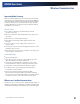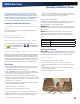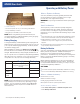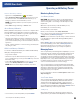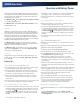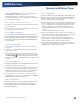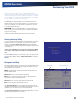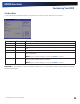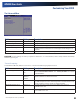User's Manual
Table Of Contents
- Notices, Compliance and Safety
- Getting Started
- Getting Familiar With Your Computer
- Front View
- Left Side View
- Right Side View
- Back Edge View
- Bottom View
- Keyboard Basics
- Radio ON/OFF Switch (option)
- Application Launch Key
- Touch Screen Display
- Lid Switch
- LED Status Indicators
- Audio
- The PC Card Slot
- Touchpad
- Smart Card or EXPRESS Card Slot (option)
- The Hard Disk Drive (HDD)
- The Media Bay
- Computer Security
- Ports and Connectors
- ENERGY STAR®
- Making Connections
- Wireless Communication
- Operating with Battery Power
- Customizing Your BIOS
- Optional Equipment and Accessories
- Maintenance and Storage
- Service and Support
- Troubleshooting
- Application Troubleshooting
- Battery Troubleshooting
- Display / Touch Screen
- The display performance is slow
- I can’t read the display
- The underlined, inverse, and hypertext characters are difficult to read on the screen
- I can’t see the cursor while using the DOS editor
- I changed my display resolution, but I see no difference on the screen
- Nothing happens when I try to use the stylus on my touch screen
- The touch screen doesn’t respond after a suspend
- Hard Disk
- Keyboard and Mouse Troubleshooting
- Modem Troubleshooting
- PC Cards
- Miscellaneous Troubleshooting
- The computer shuts off unexpectedly
- The speaker volume is too high or too low
- The computer won’t turn on
- The computer won’t turn off
- The computer enters suspend mode too quickly
- The computer doesn’t automatically suspend
- The system date and time are incorrect
- I receive an “out of memory” error message
- Holding down the Power button to reset the computer doesn’t always work
- The computer doesn’t make any sounds, even during boot-up
- The fan stopped running
- Can I improve the startup speed of my programs by cleaning up and rearranging files on the hard drive?
General Dynamics Itronix | 72-0137-001
GD8000 User Guide
Customizing Your BIOS
When you turn your computer on, the system reads the BIOS
Settings to test and initialize components and make sure everything
runs properly when the system is operating. You can use the Setup
Utility to change your computer’s startup configuration. For example,
you can change your system’s security routine.
The GD8000 is configured with a set of default values. The
default values may not be appropriate for your work environ-
ment. For example, you can set a boot password to protect
your system when booting.
CAUTION It is recommended that you use the default set-
tings. If you set incorrect system option settings, the system
may not run properly.
In this section the default field values are shown in bold.
Starting the Setup Utility
You can only start the Setup Utility shortly after the computer
has been turned on or rebooted. To execute a controlled
reboot, select Start, Shut Down, Restart. Shortly after the
computer restarts, the following prompt appears at the bottom
of the screen:
“Press F10 for HDD Recovery. Press F11 to display Boot Menu.
Press DEL to enter Setup. Press TAB to show POST informa-
tion”
Press the DEL key when you see this prompt. The system will
start the Setup Utility. Select “CMOS Setup Menu” and press
ENTER.
Navigation and Help
The Setup Utility has five menu options in the Menu Bar at the
top of the window. Press the left or right arrow keys to cycle
through these menu screens:
MAIN: Displays basic system information and allows you to
set the date and time
AdvANCEd: Use to set the advanced features
BOOT: Use to select the sequence of boot devices that are
searched to load an operating system
SECURITy: Use to set user and supervisor passwords
ExIT: Use to exit the current Setup session
The Field Help Window is on the right side of each menu. It
displays the help text for the currently selected field. This text
updates as you move the cursor from field to field.
The General Help Window describes the legend keys. You can
display it by pressing F1 on any menu.
Menu Bar
Field Help Window