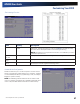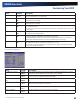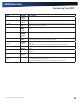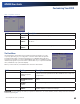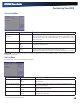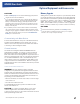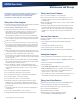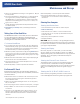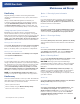User's Manual
Table Of Contents
- Notices, Compliance and Safety
- Getting Started
- Getting Familiar With Your Computer
- Front View
- Left Side View
- Right Side View
- Back Edge View
- Bottom View
- Keyboard Basics
- Radio ON/OFF Switch (option)
- Application Launch Key
- Touch Screen Display
- Lid Switch
- LED Status Indicators
- Audio
- The PC Card Slot
- Touchpad
- Smart Card or EXPRESS Card Slot (option)
- The Hard Disk Drive (HDD)
- The Media Bay
- Computer Security
- Ports and Connectors
- ENERGY STAR®
- Making Connections
- Wireless Communication
- Operating with Battery Power
- Customizing Your BIOS
- Optional Equipment and Accessories
- Maintenance and Storage
- Service and Support
- Troubleshooting
- Application Troubleshooting
- Battery Troubleshooting
- Display / Touch Screen
- The display performance is slow
- I can’t read the display
- The underlined, inverse, and hypertext characters are difficult to read on the screen
- I can’t see the cursor while using the DOS editor
- I changed my display resolution, but I see no difference on the screen
- Nothing happens when I try to use the stylus on my touch screen
- The touch screen doesn’t respond after a suspend
- Hard Disk
- Keyboard and Mouse Troubleshooting
- Modem Troubleshooting
- PC Cards
- Miscellaneous Troubleshooting
- The computer shuts off unexpectedly
- The speaker volume is too high or too low
- The computer won’t turn on
- The computer won’t turn off
- The computer enters suspend mode too quickly
- The computer doesn’t automatically suspend
- The system date and time are incorrect
- I receive an “out of memory” error message
- Holding down the Power button to reset the computer doesn’t always work
- The computer doesn’t make any sounds, even during boot-up
- The fan stopped running
- Can I improve the startup speed of my programs by cleaning up and rearranging files on the hard drive?
General Dynamics Itronix | 72-0137-001
GD8000 User GuideGD8000 User GuideGD8000 User Guide
Customizing Your BIOS
The Security Menu
Field Setting Description
Change Supervisor
Password
Enter New Password Install or Change the Supervisor password. This field must be set before a
user level password can be set. You will be prompted to set and then verify a
new password. Type in six or fewer keystrokes. If you make an error, press
ESC to start over.
Change User Password Enter New Password Install or Change the User password.
Clear User Password Clear User Password?
OK
Cancel
Immediately clears the User password. This option is only available when a
user password has been set.
Password Check Setup
Always
This option is only available when a password has been set.
Setup: requires a password when entering the setup utility.
Always: requires a password during boot and when entering the setup utility.
CAUTION Incorrect settings can cause your system to malfunction. To correct mistakes, return to Setup and restore the Setup
Defaults by pressing F9.
The Exit Menu
You use the exit menu to leave the BIOS Setup Utility.
Field Setting Description
Save Changes and Exit
OK
Cancel
Exit system setup after saving the changes. The F10 key can be used for
this operation.
Discard Changes and Exit
OK
Cancel
Exit system setup without saving any changes. The ESC key can be
used for this operation.
Discard Changes
OK
Cancel
Discards changes done so far to any of the setup questions. The F7 key
can be used for this operation.
Load Optimal Defaults
OK
Cancel
Load Optimal Default values for all the setup questions. The F9 key can
be used for this operation.