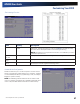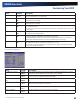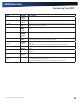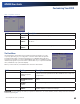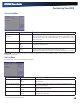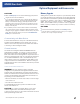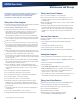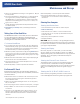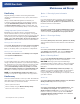User's Manual
Table Of Contents
- Notices, Compliance and Safety
- Getting Started
- Getting Familiar With Your Computer
- Front View
- Left Side View
- Right Side View
- Back Edge View
- Bottom View
- Keyboard Basics
- Radio ON/OFF Switch (option)
- Application Launch Key
- Touch Screen Display
- Lid Switch
- LED Status Indicators
- Audio
- The PC Card Slot
- Touchpad
- Smart Card or EXPRESS Card Slot (option)
- The Hard Disk Drive (HDD)
- The Media Bay
- Computer Security
- Ports and Connectors
- ENERGY STAR®
- Making Connections
- Wireless Communication
- Operating with Battery Power
- Customizing Your BIOS
- Optional Equipment and Accessories
- Maintenance and Storage
- Service and Support
- Troubleshooting
- Application Troubleshooting
- Battery Troubleshooting
- Display / Touch Screen
- The display performance is slow
- I can’t read the display
- The underlined, inverse, and hypertext characters are difficult to read on the screen
- I can’t see the cursor while using the DOS editor
- I changed my display resolution, but I see no difference on the screen
- Nothing happens when I try to use the stylus on my touch screen
- The touch screen doesn’t respond after a suspend
- Hard Disk
- Keyboard and Mouse Troubleshooting
- Modem Troubleshooting
- PC Cards
- Miscellaneous Troubleshooting
- The computer shuts off unexpectedly
- The speaker volume is too high or too low
- The computer won’t turn on
- The computer won’t turn off
- The computer enters suspend mode too quickly
- The computer doesn’t automatically suspend
- The system date and time are incorrect
- I receive an “out of memory” error message
- Holding down the Power button to reset the computer doesn’t always work
- The computer doesn’t make any sounds, even during boot-up
- The fan stopped running
- Can I improve the startup speed of my programs by cleaning up and rearranging files on the hard drive?
General Dynamics Itronix | 72-0137-001
GD8000 User Guide
Maintenance and Storage
Dispose of used batteries according to local regulations. Recycle
if at all possible.
Avoid exposing batteries to extremely hot or cold temperatures
for long periods. To prevent possible damage to the battery,
the GD8000 does not allow the battery to charge if the internal
temperature of the battery gets too low (< 5°C or < 41°F) or too
high (> 50°C or > 122°F).
Charge the battery nightly where the temperature will remain
around 20°C (68°F).
Recalibrate your battery when your battery performance
degrades.
Taking Care of Your Hard Drive
The GD8000 hard drive is a removable, shock-mounted drive.
You can reduce the risk of damage to the hard drive and
increase the reliability of the hard drive and data integrity by
following the recommendations below.
For Internal Hard Drives
Do not intentionally drop the computer. The unit is designed to
withstand the day to day rigors of the mobile environment and
provide years of reliable service. The useful life of the product
can be enhanced by not intentionally abusing it
Whenever possible, suspend the unit by pressing FN+F3 before
moving it from one location to another. This unloads the read/
write heads and spins down the disk, reducing exposure to high
operating shocks.
Maintain the environmental seal of the computer by keeping all
external access doors closed and latched.
Avoid exposing the unit to extreme temperatures or moisture
when the doors are open
Periodically backup or archive important files and data.
For External PC Cards
Each PC Card manufacturer provides specific guidelines for
the care and handling of the product. In addition, follow these
recommendations:
When the PC Card is not inserted in a PC Card socket, store the
PC Card in a protective carrying case. This will help protect it
from inadvertent shocks.
Always use care when handling PC Cards. Do not drop, bend,
flex, or crush them.
Avoid exposing PC Cards to extreme moisture, heat, or sunlight.
Keep all debris out of the connector to ensure good electrical
connections.
There are no user repairable parts in the PC Card slot. Do not
attempt to disassemble any part of the device. The warranty
will be voided if drive seals are broken or screws have been
removed.
Periodically backup or archive important files and data.
If you have problems with your PC Card, contact the
manufacturer for more information and troubleshooting
information.
Cleaning Your Computer
Cleaning the Outside Case
1.
Disconnect external power and turn off the computer.
2.
Remove the battery.
3.
Add a small amount of water to a soft cloth and clean the
computer case. Do not use paper products because they can
scratch the surface.
4.
Wipe off any excess liquid with a soft cloth.
5.
Reinstall the battery.
CAUTION Aerosols, solvents, or strong detergents are not
recommended cleaning solutions and may void your warranty.
For system decontamination recommendations please contact
your support representative.
Cleaning the Display
Use a soft, dry cloth. In some cases, you can use a small
amount of water to remove streaks or smears. For difficult
display cleaning tasks, use a 50/50 mixture of isopropyl alcohol
and water. Do not use paper products because they can
scratch the screen.
Cleaning the External Power Connector
The external power connector may sometimes be exposed
to moisture and/or contamination causing an unreliable
connection to the external power source. Clean the connector
with a cotton swab dipped in electronics grade isopropyl
alcohol.
Cleaning the RJ-11/ RJ-45 / USB Connectors
If the connector pins get dirty, clean the connector with a
cotton swab dipped in electronics grade isopropyl alcohol.