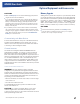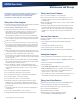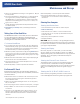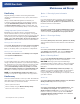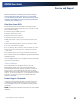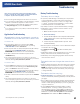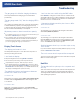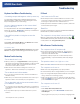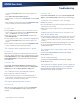User's Manual
Table Of Contents
- Notices, Compliance and Safety
- Getting Started
- Getting Familiar With Your Computer
- Front View
- Left Side View
- Right Side View
- Back Edge View
- Bottom View
- Keyboard Basics
- Radio ON/OFF Switch (option)
- Application Launch Key
- Touch Screen Display
- Lid Switch
- LED Status Indicators
- Audio
- The PC Card Slot
- Touchpad
- Smart Card or EXPRESS Card Slot (option)
- The Hard Disk Drive (HDD)
- The Media Bay
- Computer Security
- Ports and Connectors
- ENERGY STAR®
- Making Connections
- Wireless Communication
- Operating with Battery Power
- Customizing Your BIOS
- Optional Equipment and Accessories
- Maintenance and Storage
- Service and Support
- Troubleshooting
- Application Troubleshooting
- Battery Troubleshooting
- Display / Touch Screen
- The display performance is slow
- I can’t read the display
- The underlined, inverse, and hypertext characters are difficult to read on the screen
- I can’t see the cursor while using the DOS editor
- I changed my display resolution, but I see no difference on the screen
- Nothing happens when I try to use the stylus on my touch screen
- The touch screen doesn’t respond after a suspend
- Hard Disk
- Keyboard and Mouse Troubleshooting
- Modem Troubleshooting
- PC Cards
- Miscellaneous Troubleshooting
- The computer shuts off unexpectedly
- The speaker volume is too high or too low
- The computer won’t turn on
- The computer won’t turn off
- The computer enters suspend mode too quickly
- The computer doesn’t automatically suspend
- The system date and time are incorrect
- I receive an “out of memory” error message
- Holding down the Power button to reset the computer doesn’t always work
- The computer doesn’t make any sounds, even during boot-up
- The fan stopped running
- Can I improve the startup speed of my programs by cleaning up and rearranging files on the hard drive?
General Dynamics Itronix | 72-0137-001
GD8000 User Guide
Troubleshooting
This section is designed to help you determine and fix
issues you might encounter while operating the GD8000
computer. Try the following things in order:
First look through the categories in this section for a solution.
If you are having a problem with a computer application, use the
Help that comes with the application to find a solution.
If you are having a problem with the operating system, refer to
its
Help and Support, found on the Start Menu.
If you still cannot resolve your problem, contact the help desk at
your organization.
Application Troubleshooting
My application locks up, acts strangely, or produces
a General Protection Fault (GPF) error or blue screen
For Windows XP:
You may need to restart your computer. Select Start,
Shut Down, Restart
. If that does not work, try pressing
CTRL+ALT+DEL and select Shut Down.
If the computer does not restart, the keyboard may be locked up.
Press and hold the
POWER BUTTON for ten seconds.
CAUTION This will result in a loss of all unsaved data.
The data on the hard disk could be corrupted. Run the
SCANDISK Utility.
The operating system may be out of memory or resources.
Close some open programs to free up more memory or exit and
restart by selecting
Start, Shut Down, Restart.
For Windows Vista:
Click the Start button and point your cursor past the icon and
click on the arrow. This will bring up the
Shut Down/Log Off
menu. Click
Restart to reboot the computer.
If the computer does not restart, the keyboard may be locked up.
Press and hold the
POWER BUTTON for ten seconds.
CAUTION This will result in a loss of all unsaved data.
The data on the hard disk could be corrupted. Run the CHKDSK
Utility.
The operating system may be out of memory or resources.
Close some open programs to free up more memory or exit and
restart by selecting
Start, Shut Down, Restart.
Battery Troubleshooting
The battery does not charge
To prevent possible damage to the battery, the computer does
not allow the battery to charge if the internal temperature of
the battery gets too low (< 5°C or < 41°F) or too high (> 50°C
or > 122°F). If possible, charge the battery in a location with a
moderate temperature of around 20°C (68°F).
If possible, turn off the computer while the battery is charging.
If the battery is new or has been stored for a week or more,
follow this procedure:
1. Make sure the computer is turned off.
2. Remove the battery.
3. Connect the AC adapter to the computer and an AC wall
outlet, and then turn on the computer by pressing the
POWER BUTTON.
4. Let the computer complete the boot process. Then
reinstall the battery.
Allow the system to remain idle for one hour with the AC adapter
connected to the computer.
The Battery Power LED lights when the battery starts
charging.
If the battery still fails to start charging after an hour, remove the
battery, wait several seconds, and then install it again.
If the battery does not begin charging within several minutes,
return the unit for service.
The batteries take much longer than seven hours to
charge
Under moderate temperatures, about 20°C (68ºF), the computer’s
battery takes approximately 4 to 5 hours to completely charge.
NOTE As the battery temperature approaches the ends of its
temperature range (5°C/ 41°F to 50°C/122°F), it may take longer
to charge the battery.
The batteries don’t last very long
Calibrate the battery. If your battery is new or has not been
used for several weeks, calibrating the battery accurately sets the
gas gauge.
As your battery ages, its maximum capacity naturally decreases,
and even the best maintained batteries eventually need to be
retired. Consider replacing the battery if you are not getting the
usage you need from it.
To meet ENERGY STAR® requirements, Wake-on-LAN is
enabled by default. If running on battery power this may
decrease battery run-time. To change Wake-on-LAN settings,
go to the
Device Manager, Network Adapters and select the
LAN device. Open the device
Properties and select Power
Management
. Then disable the Wake-on-LAN setting.