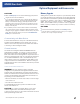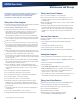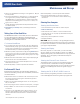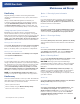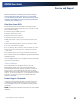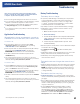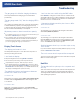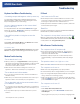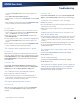User's Manual
Table Of Contents
- Notices, Compliance and Safety
- Getting Started
- Getting Familiar With Your Computer
- Front View
- Left Side View
- Right Side View
- Back Edge View
- Bottom View
- Keyboard Basics
- Radio ON/OFF Switch (option)
- Application Launch Key
- Touch Screen Display
- Lid Switch
- LED Status Indicators
- Audio
- The PC Card Slot
- Touchpad
- Smart Card or EXPRESS Card Slot (option)
- The Hard Disk Drive (HDD)
- The Media Bay
- Computer Security
- Ports and Connectors
- ENERGY STAR®
- Making Connections
- Wireless Communication
- Operating with Battery Power
- Customizing Your BIOS
- Optional Equipment and Accessories
- Maintenance and Storage
- Service and Support
- Troubleshooting
- Application Troubleshooting
- Battery Troubleshooting
- Display / Touch Screen
- The display performance is slow
- I can’t read the display
- The underlined, inverse, and hypertext characters are difficult to read on the screen
- I can’t see the cursor while using the DOS editor
- I changed my display resolution, but I see no difference on the screen
- Nothing happens when I try to use the stylus on my touch screen
- The touch screen doesn’t respond after a suspend
- Hard Disk
- Keyboard and Mouse Troubleshooting
- Modem Troubleshooting
- PC Cards
- Miscellaneous Troubleshooting
- The computer shuts off unexpectedly
- The speaker volume is too high or too low
- The computer won’t turn on
- The computer won’t turn off
- The computer enters suspend mode too quickly
- The computer doesn’t automatically suspend
- The system date and time are incorrect
- I receive an “out of memory” error message
- Holding down the Power button to reset the computer doesn’t always work
- The computer doesn’t make any sounds, even during boot-up
- The fan stopped running
- Can I improve the startup speed of my programs by cleaning up and rearranging files on the hard drive?
General Dynamics Itronix | 72-0137-001
GD8000 User Guide
Troubleshooting
The gas gauge isn’t full after charging the battery
This may indicate that the charging process terminated
prematurely.
The gas gauge reads “full,” but the charging LED is
still lit
If you charge your battery daily, rely on the gas gauge reading
to determine battery capacity. The charging process may
continue even if the gas gauge reads full. External power can
be removed because the battery is virtually full.
My battery seems to have less and less capacity
If your battery is new, or if your are using it for the first time, you
will need to
calibrate it prior to using it.
As your battery ages, the maximum capacity that it can hold
naturally decreases, and even the best maintained batteries
eventually need to be retired. Consider replacing the battery if
you are not getting the usage you need from it.
Display / Touch Screen
The display performance is slow
The temperature may be too cold. Move the computer to a
warmer operating environment.
I can’t read the display
Adjust the brightness level using FN+F6 and FN+F7.
The automatic power-saving mode may have shut off
(suspended) the computer. Press any key to resume.
If the display brightness is unreadable after a resume or reboot
but is easily adjusted with
FN+F6 and FN+F7, you may have set
Stealth mode in the Setup Utility. If you disable Stealth mode,
the display and backlight will operate normally.
The underlined, inverse, and hypertext characters
are difficult to read on the screen
For Windows XP:
Change the color scheme. Select Start, Control Panel, Display
and then select the Appearance tab to make changes to the
color scheme.
For Windows Vista:
Right click on the Windows Desktop, select Personalize,
Window Color and Appearance to change the color and style
of your Windows.
I can’t see the cursor while using the DOS editor
Press FN+INS to change from insert mode to overwrite mode
and enable a block cursor. When it defaults to insert mode, the
DOS editor uses an underline cursor which is less visible than
the block cursor for overwrite mode.
I changed my display resolution, but I see no differ-
ence on the screen
For Windows XP:
Try restarting your computer for the changes to take effect.
Select Start, Shutdown, Restart.
For Windows Vista:
Try restarting your computer for the changes to take effect.
Click the Start button and point your cursor past the icon and
click on the arrow. This will bring up the Shut Down/Log Off
menu. Click Restart to reboot the computer.
Nothing happens when I try to use the stylus on my
touch screen
If you cannot select objects accurately with the stylus, you may
need to calibrate the touch screen.
The touch screen doesn’t respond after a suspend
The touch screen needs a few seconds to work after a suspend.
Wait a moment and try again.
Hard Disk
The hard disk will not spin up so the computer can’t
boot up
This occurs if the unit is exposed to extreme low temperatures.
This is not a hardware failure associated with the hard disk.
The integrated hard disk drive heater will warm the drive to a
safe operating temperature.