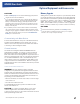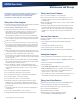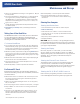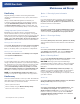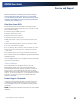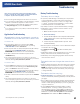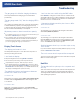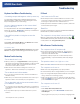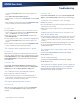User's Manual
Table Of Contents
- Notices, Compliance and Safety
- Getting Started
- Getting Familiar With Your Computer
- Front View
- Left Side View
- Right Side View
- Back Edge View
- Bottom View
- Keyboard Basics
- Radio ON/OFF Switch (option)
- Application Launch Key
- Touch Screen Display
- Lid Switch
- LED Status Indicators
- Audio
- The PC Card Slot
- Touchpad
- Smart Card or EXPRESS Card Slot (option)
- The Hard Disk Drive (HDD)
- The Media Bay
- Computer Security
- Ports and Connectors
- ENERGY STAR®
- Making Connections
- Wireless Communication
- Operating with Battery Power
- Customizing Your BIOS
- Optional Equipment and Accessories
- Maintenance and Storage
- Service and Support
- Troubleshooting
- Application Troubleshooting
- Battery Troubleshooting
- Display / Touch Screen
- The display performance is slow
- I can’t read the display
- The underlined, inverse, and hypertext characters are difficult to read on the screen
- I can’t see the cursor while using the DOS editor
- I changed my display resolution, but I see no difference on the screen
- Nothing happens when I try to use the stylus on my touch screen
- The touch screen doesn’t respond after a suspend
- Hard Disk
- Keyboard and Mouse Troubleshooting
- Modem Troubleshooting
- PC Cards
- Miscellaneous Troubleshooting
- The computer shuts off unexpectedly
- The speaker volume is too high or too low
- The computer won’t turn on
- The computer won’t turn off
- The computer enters suspend mode too quickly
- The computer doesn’t automatically suspend
- The system date and time are incorrect
- I receive an “out of memory” error message
- Holding down the Power button to reset the computer doesn’t always work
- The computer doesn’t make any sounds, even during boot-up
- The fan stopped running
- Can I improve the startup speed of my programs by cleaning up and rearranging files on the hard drive?
General Dynamics Itronix | 72-0137-001
GD8000 User Guide
Troubleshooting
Keyboard and Mouse Troubleshooting
Something unexpected happens when I press a key
You may have pressed a key combination that performs a
Windows function. Make sure you are pressing the correct
keys for the application you are running.
Incorrect characters appear on the screen when I
press certain keys
You may be in Num Lock mode. Press NUM LOCK to toggle
Num Lock mode off. NUM LOCK is on the top row of buttons
on your keyboard next to the F12 key.
I have difficulty double-clicking the mouse fast
enough
For Windows XP:
Select Start, Control Panel, Mouse. The Buttons tab contains
the setting for the double-click speed.
For Windows Vista:
Select Start, Control Panel, Hardware and Sound. Then select
Mouse to configure double-clicking speed and other options.
Modem Troubleshooting
The modem doesn’t work
When you first try to use HyperTerminal or similar application,
the system responds with a message asking if you want to install
the modem. Answer “
Yes” to this question and follow the
instructions on the screen to install it.
Make sure the communication settings are correct in your
application. Refer to the online help for your application.
The modem doesn’t dial a number
If you are using an external modem, make sure the cables are
attached correctly.
Make sure your communications parameters are correct in your
application. Refer to the online help for your application.
The modem dials and receives an answer but does
not establish a connection
You may have incorrect parameters selected for your application
to talk with the remote modem. Refer to the online help for your
application.
You may need to adjust your modem’s baud rate or protocol
selection.
PC Cards
I can’t remove the PC card
Press the ejector button located inside the PC card door on the
side of the computer. The button will pop out. Press the ejector
button again to eject the PC card. Slide the card out.
If the ejector button malfunctions when you press it, release the
button and then press it again.
Read Error
If a memory card that is not properly formatted is installed in
the PC Card slot, it will cause this error.
The computer locks up when I remove the PC card
Before you remove the card, select the PC card icon ( or )
on the taskbar (in the tray area near the clock in the lower right
corner) and choose “Stop [card name] card.”
Miscellaneous Troubleshooting
The computer shuts off unexpectedly
The computer has entered suspend mode. Press any key to
resume from the standby state. Press the
POWER button to
resume from the hibernate state.
The battery capacity may be low. Connect external power to
charge the battery, or replace the battery with a fully charged
one.
The speaker volume is too high or too low
Refer to the audio section for instructions on adjusting volume.
The computer won’t turn on
Make sure a fully charged battery is properly installed.
Connect external power to charge the battery if it is not charged.
If you are using the AC adapter check the electrical outlet you are
using to make sure it is working properly.
If the computer does not turn on, reset the computer by holding
down the
POWER button for at least ten seconds, release it, then
press the
POWER button again.
The computer won’t turn off
For Windows XP:
1.
Select Start, Shut down, Shut down.
2.
If that does not work, press CTRL+ALT+DEL and then select
Task Manager.
3.
If any programs are open, use your arrow keys to highlight each