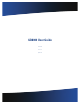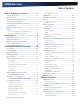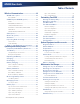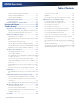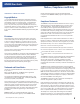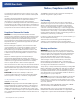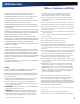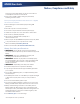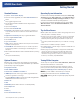User's Manual
Table Of Contents
- Notices, Compliance and Safety
- Getting Started
- Getting Familiar With Your Computer
- Front View
- Left Side View
- Right Side View
- Back Edge View
- Bottom View
- Keyboard Basics
- Radio ON/OFF Switch (option)
- Application Launch Key
- Touch Screen Display
- Lid Switch
- LED Status Indicators
- Audio
- The PC Card Slot
- Touchpad
- Smart Card or EXPRESS Card Slot (option)
- The Hard Disk Drive (HDD)
- The Media Bay
- Computer Security
- Ports and Connectors
- ENERGY STAR®
- Making Connections
- Wireless Communication
- Operating with Battery Power
- Customizing Your BIOS
- Optional Equipment and Accessories
- Maintenance and Storage
- Service and Support
- Troubleshooting
- Application Troubleshooting
- Battery Troubleshooting
- Display / Touch Screen
- The display performance is slow
- I can’t read the display
- The underlined, inverse, and hypertext characters are difficult to read on the screen
- I can’t see the cursor while using the DOS editor
- I changed my display resolution, but I see no difference on the screen
- Nothing happens when I try to use the stylus on my touch screen
- The touch screen doesn’t respond after a suspend
- Hard Disk
- Keyboard and Mouse Troubleshooting
- Modem Troubleshooting
- PC Cards
- Miscellaneous Troubleshooting
- The computer shuts off unexpectedly
- The speaker volume is too high or too low
- The computer won’t turn on
- The computer won’t turn off
- The computer enters suspend mode too quickly
- The computer doesn’t automatically suspend
- The system date and time are incorrect
- I receive an “out of memory” error message
- Holding down the Power button to reset the computer doesn’t always work
- The computer doesn’t make any sounds, even during boot-up
- The fan stopped running
- Can I improve the startup speed of my programs by cleaning up and rearranging files on the hard drive?
General Dynamics Itronix | 72-0137-001
GD8000 User Guide
Notices, Compliance and Safety
detergents are not recommended cleaning solutions and
may void your warranty. For system decontamination
recommendations please contact your service technician.
Slots and openings in the computer case are for ventilation
purposes. Do not block or cover these openings or the system
could overheat.
Do not place the product on a soft surface such as a bed, sofa, or
rug where the ventilation slots and openings may be blocked.
Do not place this product near or over a radiator or heat register.
Do not place this product in a built-in installation unless proper
ventilation is provided.
Do not operate the computer at temperatures above 140°F (60°C)
or below -10°F (-23C).
Do not store the computer at temperatures above 167°F (75°C) or
below -67°F (-55°C).
Do not step on or place anything on the power cord.
Do not slam the display lid when you close it.
Do not place any object on top of the computer.
If you use the computer with an extension cord, ensure that the
total ampere ratings of all the devices sharing the extension do
not exceed the rating of the extension cord or the rating of the
wall outlet.
Do not push foreign objects into the computer through any of the
slots or openings. Dangerous voltages are present, which could
cause electric shock, fire, or damage sensitive components.
The computer is designed to withstand spills. If a spill occurs,
immediately power off the computer and wipe it down.
For best results, use a power strip with a built-in surge protector.
Do not use inferior extension cords as this may result in damage
to your computer.
FAA regulations require that all transmit/receive devices be
turned off during flight. If you have radios in your computer
(including GPS) and your computer is equipped with a
Radio
ON/OFF Switch
, please use it to turn your radios off during
flight. If you have radios and you do not have a switch to turn
the radios off, either leave your computer off during flight or
contact your help desk for assistance.
Service and Upgrade Safety and Precautions
Do not service this product yourself. Opening or removing
covers may expose you to dangerous voltage points or
other risks and may void your warranty. Damage caused by
servicing that is not authorized may void your warranty. If your
computer needs service, remove power and turn it off, then
contact authorized service personnel.
Refer all servicing to authorized service personnel under the follow-
ing conditions:
When the power cord or plug is damaged or frayed.
If the product does not operate normally when the operating
Only the antenna with which an intentional radiator is
authorized may be used with the intentional radiator.
The WAN embedded antenna location is in the upper center
edge of the display screen and is not to be modified.
The WPAN embedded antenna location is near the lower left
edge of the Keyboard and is not to be modified.
The WLAN embedded dual antennas are located internally in
the upper right and left edges of the display screen and are not
to be modified.
To comply with FCC RF exposure requirements when using the
WAN radio transmitter, a minimum separation distance of 20
cm must be maintained between the upper center edge of the
display screen antenna and all users/bystanders.
When using the WLAN transmitter, a minimum separation
distance of 20 cm must be maintained between the upper right
and left edges of the display screen and all users/bystanders.,
The WAN transmitter, WLAN transmitter and WPAN
transmitter should be turned off before carrying the laptop PC
in order to comply with
FCC RF exposure requirements.
The equipment has been approved to [Commission Decision
“CTR21”] for pan-European single terminal connection to the
Public Switched Telephone Network (PSTN). However, due to
differences between individual PSTNs provided in different
countries the approval does not, of itself, give an unconditional
assurance of successful operation on every PSTN network
termination point.
In the event of problems, you should contact your equipment
supplier in the first instance.
Safety
Do not proceed beyond a WARNING or CAUTION until the
indicated conditions are fully understood and met.
Read these instructions carefully. Following these guidelines
will help prevent damage to your computer and help protect
your personal safety.
Read and follow all WARNINGS, CAUTIONS and instructions
marked on the product and noted in this documentation.
Before using your computer, read the Power Management
section to familiarize yourself with basic battery information and
ensure optimum performance.
CAUTION To reduce the risk of fire, only use a No. 26 AWG or
larger telecommunication line cord.
CAUTION This notebook computer is designed to be used
with the provided dedicated AC Adapter or Vehicle Adapter.
Unplug the computer from the power outlet before cleaning.
Use a damp cloth for cleaning. Aerosols, solvents, or strong