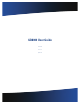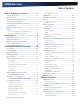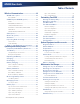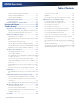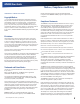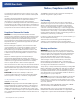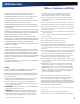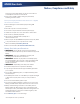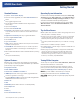User's Manual
Table Of Contents
- Notices, Compliance and Safety
- Getting Started
- Getting Familiar With Your Computer
- Front View
- Left Side View
- Right Side View
- Back Edge View
- Bottom View
- Keyboard Basics
- Radio ON/OFF Switch (option)
- Application Launch Key
- Touch Screen Display
- Lid Switch
- LED Status Indicators
- Audio
- The PC Card Slot
- Touchpad
- Smart Card or EXPRESS Card Slot (option)
- The Hard Disk Drive (HDD)
- The Media Bay
- Computer Security
- Ports and Connectors
- ENERGY STAR®
- Making Connections
- Wireless Communication
- Operating with Battery Power
- Customizing Your BIOS
- Optional Equipment and Accessories
- Maintenance and Storage
- Service and Support
- Troubleshooting
- Application Troubleshooting
- Battery Troubleshooting
- Display / Touch Screen
- The display performance is slow
- I can’t read the display
- The underlined, inverse, and hypertext characters are difficult to read on the screen
- I can’t see the cursor while using the DOS editor
- I changed my display resolution, but I see no difference on the screen
- Nothing happens when I try to use the stylus on my touch screen
- The touch screen doesn’t respond after a suspend
- Hard Disk
- Keyboard and Mouse Troubleshooting
- Modem Troubleshooting
- PC Cards
- Miscellaneous Troubleshooting
- The computer shuts off unexpectedly
- The speaker volume is too high or too low
- The computer won’t turn on
- The computer won’t turn off
- The computer enters suspend mode too quickly
- The computer doesn’t automatically suspend
- The system date and time are incorrect
- I receive an “out of memory” error message
- Holding down the Power button to reset the computer doesn’t always work
- The computer doesn’t make any sounds, even during boot-up
- The fan stopped running
- Can I improve the startup speed of my programs by cleaning up and rearranging files on the hard drive?
General Dynamics Itronix | 72-0137-001
GD8000 User Guide
Standard Features
DynaVue
®
Touch Screen Display
Shock-mounted, ruggedized, removable Hard Disk Drive with
heater
Fully-rugged magnesium case
Full-size keyboard with embedded numeric keypad and 12
function keys
Capacitive Touchpad
Internal 56K V.92 Fax/Modem
Lid Switch: The lid switch can be configured to suspend your
computer when the lid is closed and to resume when the lid is
opened.
Application Launch Key and user programmable button
Internal Gigabit Ethernet LAN
Three USB 2.0 Ports
Type II PC Card Slot
Audio Jacks for external speakers and microphone and internal
speakers and microphone
Stealth Mode: This feature allows you to use the computer in
an environment where sound and light could be dangerous or
disruptive
Microsoft Windows XP SP3 or Microsoft Windows Vista operating
system
Three-year limited warranty
Optional Features
Below is a list of some of the optional features supported by
your computer. Contact your authorized dealer if you decide to
perform a key component upgrade.
Fingerprint Scanner
Radio ON/OFF Switch
Smart Card or EXPRESS Card/54 slot
CRMA Express radio technology: Flexible, upgradeable radio
module for significant cost savings
Integrated Wireless LAN Communications: 802.11a/b/g Wireless
LAN with Mini-PCI wireless card support
Bluetooth
GPS
Media Bay Device: DVD multi drive or media bay battery
Backlit Keyboard
Hazloc
Memory
Extra Hard Disk Drive (HDD)
Operating System Information
For information and help with Windows XP, select Start, Help
and Support. Under Pick a Help Topic, select Windows Basics
to open The Windows XP Help and Support Center, an online
orientation of the Windows XP Operating System.
For information and help with Windows Vista, select Start,
Welcome Center. Under Get Started with Windows, select
Show all 13 items.
Tips for New Owners
Back up files often. Users who need to manage large amounts of
data may wish to use backup devices.
Create a set of recovery CDs or DVDs to recover your hard disk
in case it becomes corrupted. To do this, use the Recovery CD
Wizard by selecting Start, Programs, Mobile Computer Tools.
Don’t leave passwords anywhere on your notebook or carrying
case.
Install antivirus software and keep it updated.
For added security, consider using a computer lock with the com-
puter’s
Security Slot.
Develop ergonomic work habits to help prevent related health
issues. The science of ergonomics studies the relationship
between health and a suitable work environment. For more
information on ergonomics, contact your nearest computer
bookstore, local library, reputable website.
Turning Off the Computer
To turn off your computer select Start, Shut Down, Shut Down
and follow the instructions on the screen.
If you are going to be away from the computer for a short
period, you can conserve power without shutting down the
system. See Managing Power and Battery Tips for details.
NOTE If you are unable to shut down your computer
normally, follow the instructions in Troubleshooting.
CAUTION Shutting off the computer improperly may result
in data loss.
Getting Started