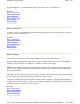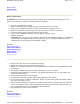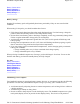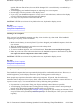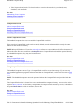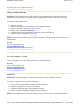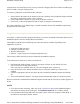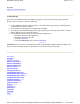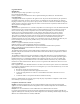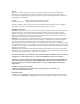User's Manual
computer from an external power unit, you may switch the charging cable from COM1 to COM4 (right
p
ort) if COM4 is a 26-pin configured port.
To connect a peripheral via the infrared (IR) COM port:
1. Ensure that the IR window at the bottom of the unit is pointing at the peripheral's IR port and that
the units are separated by at least 15cm (6 inches).
2. If the peripheral has a protective cap covering its IR port, remove it.
3. If necessary, switch the peripheral off then on again, to instigate communications.
If you have difficulties, try a slightly larger or smaller separation between the handheld computer and
the peripheral and start again.
Using Microsoft ActiveSync
ActiveSync is a Microsoft utility program that allows you to share and update information between your
handheld computer and a PC running Microsoft Windows.
The handheld computer has the following four connection options available, depending on the
capabilities of your PC:
z
Serial port (COM1 port only)
z
USB port (COM1 port only)
z
Wireless Infrared port
z
Ethernet - requires setup of a serial partnership before use
The necessary cables and software are provided with the handheld computer.
To use Microsoft ActiveSync to connect to another PC:
1. Download and install the latest version of ActiveSync software to your desktop PC from
http://www.itronix.com/Q-200ActiveSync.
Once ActiveSync is installed on the PC, an icon will appear in the system tray.
2. Open ActiveSync on the desktop and make sure the connection method you want to use is
enabled.
3. Attach the appropriate cable or line up the IR ports on both the handheld computer and desktop
PC.
4. Turn on the handheld computer. ActiveSync should automatically begin the connection process.
When a connection is established the handheld computer chimes and the ActiveSync window appears on
the PC.
NOTES
z
If you have trouble connecting, make sure the PC connection setting on the handheld computer
matches the the setting on the desktop PC. The handheld computer is set to USB by default.
z
For information about using Microsoft ActiveSync, please refer to the program's online Help, or
the Microsoft ActiveS
y
nc
p
roduct website.
Pa
g
e 12 of 17Handheld Com
p
uter Hel
p
05/05/2004file://C:\Documents%20and%20Settin
g
s\
j
onathan\Local%20Settin
g
s\Tem
p
\Handheld%2...