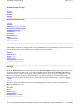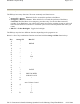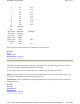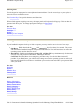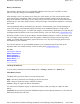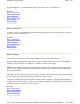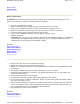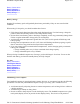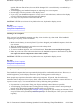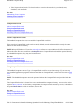User's Manual
See your
Getting Started Guide
for a complete list of key functions
See Also
Stylus
Entering Data
Resetting Your Computer
Using the Stylus
The stylus is designed to be light-weight and comfortable to use, as well as being gentle on the touch
screen. It is stored in a channel in the back of the terminal.
To remove the stylus from the channel, press on its textured part and push it up and out.
NOTE
It is good practice to return the stylus to the holder when not in use. If you lose the stylus, you
may use your fingertips instead, but they are not as precise.
CAUTION
Do not use a ballpoint pen or sharp pointed object to operate the touch screen, as this can
damage the screen.
See Also
Backlight
Function Keys
Entering Data
Resetting Your Computer
2F2 F12
3F3 F13
4F4 F14
5F5 F15
6F6 F16
7F7 F17
8F8 F18
9F9 F19
0 F10 F20
Tab BKTAB
Spc BkSp -
right Yellow Right Scan Backlight
left Yellow Left Scan
Up Arrow PgUp
Down Arrow PgDn
Right Arrow End Start
Left Arrow Home
Alt enter Esc
Pa
g
e 3 of 17Handheld Com
p
uter Hel
p
05/05/2004file://C:\Documents%20and%20Settin
g
s\
j
onathan\Local%20Settin
g
s\Tem
p
\Handheld%2...