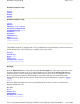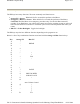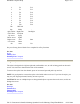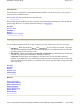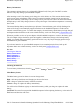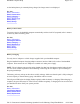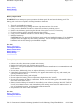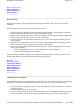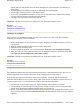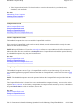User's Manual

Entering Data
Use the keypad or input panel to enter alpha and numerical data. Use the cursor keys or your stylus to
move the cursor around the screen.
Use
Function Keys for special characters and functions.
When a field appears requiring text entry, the input panel (soft keyboard) will pop up. This can then be
operated with the stylus. To change input panel settings, see Input Panel.
See Also
Function Keys
Backlight
Stylus
Resetting Your Computer
Resetting your Handheld Computer
If your handheld computer locks up or fails to operate, you may need to reset it in one of two ways.
z
Soft Reset:
Hold down both the
Power
and
Orange FN
keys for about five seconds. The screen
will dim and the handheld computer will perform a Soft Reset. The Soft Reset does not affect the
operating system and no data loss occurs.
z
Hard Reset:
Hold down the
Power
,
Orange FN
, and
Blue FN
keys simultaneously for about ten
seconds. This will perform a Hard Reset, resulting in data loss.
CAUTION
The Hard Reset is an emergency procedure only. Use the Soft Reset instead if
possible. If you Hard Reset, you will lose the settings saved in the operating system as well as all
data stored in RAM. You will have to recalibrate your touch screen and reenter your personal data
when you restart.
See Also
Backlight
Stylus
Function Keys
Entering Data
Batteries
Battery Information
Checking the Batteries
Battery Conservation
Battery Charging
Battery Replacement
Battery Safety
Battery Storage
Pa
g
e 4 of 17Handheld Com
p
uter Hel
p
05/05/2004file://C:\Documents%20and%20Settin
g
s\
j
onathan\Local%20Settin
g
s\Tem
p
\Handheld%2...