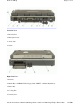User Manual
Arrow Keys
The arrow keys are defined by the software application.
The
UP ARROW
key usually moves the cursor up one line. In some cases, you can use the up arrow to
make selections from menus and scrollable list boxes.
The
DOWN ARROW
key usually moves the cursor down one line. In Windows, you can use the down
arrow to make selections from menus and scrollable list boxes.
The
RIGHT ARROW
key usually moves the cursor one character position to the right.
The
LEFT ARROW
key usually moves the cursor one character position to the left.
Function Keys
Hold the
FN
ke
y
while
p
ressin
g
the numbered function ke
y
.
CAPS LOCK
Pressing the
CAPS LOCK
key one time locks keys
A
through
Z
in the
UPPER CASE position. Pressing the
CAPS LOCK
key again returns the
letters to lower case. While in the upper case mode, pressing the
SHIFT
key
results in lowercase characters when entered. You still have to use the
SHIFT
key to display characters located on the upper portion of the keyboard. For
example, press
SHIFT
+
8
to type an asterisk (*), even when the
CAPS LOCK
key is activated.
The
CAPS LOCK
activity indicator is on when the keyboard is in CAPS
LOCK mode. This indicator can be found in the windows system tray at the
lower right corner of the screen.
Key Description
CTRL
The
CTRL
(control) key works with other keys to perform a variety of functions.
ENTER
The
ENTER
key signals the computer that you have completed your entry. This is
your way of telling the computer to process the information that you have entered.
ESC
The
ESC
(escape) key cancels the current line if you are working in DOS. In some
DOS applications, pressing the
ESC
key backs you out of your last menu selection
.
In Windows, the
ESC
key allows you to exit a pop-up window or message box.
PRTSC
In Windows, pressing the
PRTSC
(print screen) key or
ALT
+
PRTSC
key copies
the current screen or window to the clipboard so you can paste it into documents.
SHIFT
The
SHIFT
key changes the keys
A
through
Z
to the UPPER CASE position. Wh
e
you press an alphabetic key, the character appears as a capital letter. When you pre
s
SHIFT
with other keys, the characters on the upper part of the keys appear. For
example, pressing
SHIFT
+
7
displays an ampersand (&).
FN
Function. Some special keys have been established to perform important tasks whe
pressed and held with the
FN
key. These keys are described later in this document.
The
FN
key legend is color keyed to other special keys on the keyboard
SPACEBAR
Use the
SPACEBAR
to enter a space and move the cursor one character to the rig
h
TAB
The
TAB
key moves the cursor to the next tab stop or field. Tab stops are defined
b
your operating system or application program. Press the
TAB
key to move from o
n
field or text box to another.
Pa
g
e17of75GoBook II Hel
p
3/8/2003file://C:\Documents%20and%20Settin
g
s\harwoodm\Local%20Settin
g
s\Tem
p
\~hh1912.htm