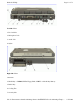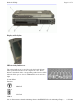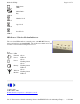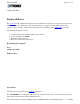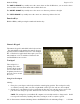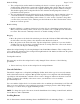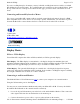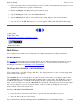User's Manual
The DOWN ARROW key usually moves the cursor down one line. In Windows, you can use the down
arrow to make selections from menus and scrollable list boxes.
The RIGHT ARROW key usually moves the cursor one character position to the right.
The LEFT ARROW key usually moves the cursor one character position to the left.
Function Keys
Hold the FN key while pressing the numbered function key.
Numeric Keypad
The numeric keypad is embedded in the keyboard area.
The embedded keypad emulates the numeric keypad
typically found on a full-size keyboard. It is arranged
like a calculator for applications that require you to key
many numbers or for use with the Calculator in the
standard Windows Accessories.
Touchpad
The touchpad is a
pointing device that
provides all the features
of a two-button mouse.
Its primary function is to
move the cursor around
the screen.
Using Your Touchpad
Clicking
1. First, place your fingers on the keyboard in the normal typing position. The touchpad is easily
accessible by moving either your left or right thumb off the space bar and on to the touchpad.
2. Gently move your thumb across the touchpad in the direction you want the cursor to move. The
pad detects the change in pressure and moves the cursor in the corresponding direction.
NOTE The touchpad on your GoBook II computer is electrically sensitive to finger touch. It will
not res
p
ond if touched b
y
an
y
thin
g
other than
y
our fin
g
ers, such as a st
y
lus or
p
encil.
Pa
g
e 16 of 71GoBook II Hel
p
2/17/2004file://C:\Documents%20and%20Settin
g
s\harwoodm.ITRXNT1\Local%20Settin
g
s\Tem
p
\~...