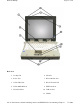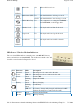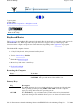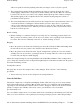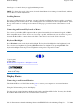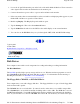User's Manual
finer degree of control when you apply minimum pressure.
NOTE
To change the speed of the mouse, from the Start Menu select Settings, Control Panel, and then
choose Mouse to make adjustments.
Scrolling Buttons
If you are scrolling through a document, you may it find the scrolling button more restful to your hand
than holding down a mouse button. The scrolling button is located between the touchpad buttons. Push
the top of the button to scroll up in a document or Web page; press the bottom of the button to scroll
down.
Connecting an External Keyboard or Mouse
You can use your GoBook III computer with an optional external keyboard, numeric keypad, or IBM
PS/2 compatible mouse. These devices are “hot swap” capable, which means you do not have to power
down the GoBook III to connect them to the PS/2 connection located on the back of the unit.
Keyboard Backlight
Press
FN+Shift
to turn on the keyboard backlight. The keyboard backlight has four brightness levels.
You can decrease brightness by pressing
FN+F4
and increase brightness by pressing
FN+F5
. The
keyboard backlight retains its previous brightness setting after a suspend or resume.
72_0119_001
28 June 2004
©
2004 Itronix Corporation. All rights reserved.
Display Basics
Connecting to an External Monitor
The GoBook III has a 15-Pin VGA monitor port to connect your computer to an external monitor.
Using the VGA monitor port for dual display
You may use an external monitor simultaneously with your GoBook III’s LCD. You may also disable
the GoBook III's LCD and use the external monitor exclusivel
y
.
GoBook III
®
Help
Pa
g
e 19 of 80GoBook III Hel
p
7/5/2004file://C:\Documents%20and%20Settin
g
s\harwoodm.ITRXNT1\Local%20Settin
g
s\Tem
p
\~h...