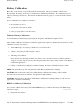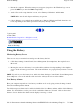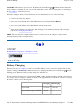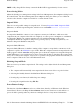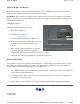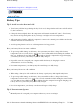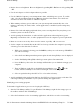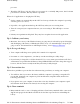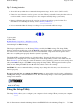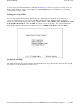User's Manual
Battery Calibration
Over time, as the battery is repeatedly drained and recharged, battery performance will decrease.
Occasionally, the battery needs to be recalibrated for maximum performance. The calibration process
empties and charges the battery. This allows the Windows battery gauge to accurately monitor battery
status.
It is recommended you calibrate your battery:
z
the first time you use it
z
after it has been stored for awhile
z
if the gas gauge has become inaccurate.
Windows Battery Calibration
To run the Battery Calibration program tap Start, Programs, and Mobile Computer Tools.
After starting calibration, the Battery Calibration application requires no further input from the user. The
calibration consists of four steps:
1. Partial Discharge - the battery is drained to a level below 60 %.
2. Charge - the battery is fully charged to 100 %.
3. Discharge and calibrate:
First, the battery is discharged all the way down to zero. Now the battery is 'calibrated' but not
charged. You may stop the process after this point and let the battery charge outside of the Battery
Calibration application.
4. Charge - if the Battery Calibration continues running, the battery will fully charged to 100%.
NOTE
The unit will not go into suspend mode while Battery Calibration is running.
CAUTION
Do not disconnect AC power while Battery Calibration is running. If AC remains
disconnected for more than two minutes, the application will terminate.
CAUTION
Do not remove the battery while Battery Calibration is running. Doing so will cause the
application to terminate immediately.
BIOS Level Battery Calibration
You can also calibrate the battery from within BIOS Setup. To calibrate the battery from BIOS Setup
follow these steps:
1. Plu
g
in the AC ada
p
ter.
Pa
g
e 31 of 80GoBook III Hel
p
7/5/2004file://C:\Documents%20and%20Settin
g
s\harwoodm.ITRXNT1\Local%20Settin
g
s\Tem
p
\~h...