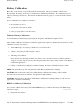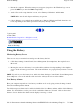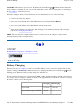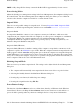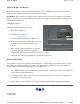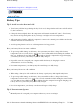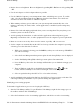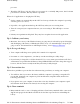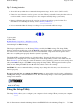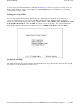User's Manual
z
Reduce the screen brightness. Decrease brightness by pushing
FN
+
F6
. Increase it by pushing
FN
+
F7
.
z
Use the AC adapter or vehicle adapter whenever possible.
z
Use the "Mobile Computer" power management scheme, which helps save power. To set this
value, select Power Management (Power Options) from the Control Panel, select the Power
Schemes tab, then set the scheme to "Mobile Computer".
z
When running on battery power, make sure your system suspends automatically after a few
minutes of inactivity. PC Cards, radios, custom applications, or modified system settings may
affect this.
z
Remove PC Cards and unplug peripherals when you are not using them. They may draw power
from the system even when not in use.
z
Avoid operating the fax/modem, or audio and video applications when using battery power.
Operating a fax/modem, video, or audio equipment increases the computer’s power requirements.
z
Don't use screen savers as they draw excessive current, especially “3D” screen savers.
z
Set the computer to automatically run the CPU at a lower speed when the computer is operating
on battery power. Set this value as follows:
1. While your computer is booting, press the
DEL
key when you see the message "Hit DEL if
you want to run setup".
2. Select the Power Management Setup menu option after the Setup Utility screen is displayed.
3. Set the "Intel(R)SpeedStep(TM) technology" menu option to Recommended.
4. Press the
Esc
key, then select Save Settings and Exit when you are finished setting up your
computer.
5. Then, in Windows, right click on the Mobile System Monitor icon ( or ) in the
toolbar, which is normally located at the bottom right corner of the display.
6. Select an option that keeps the CPU at 75% or less when on battery.
z
Avoid or minimize using applications that keep the CPU busy a large percentage of the time. The
following will help you determine if your system is running such applications:
Identifying power wasting programs
To determine if applications or processes are keeping the CPU busy
1. Start the Task Manager utility. To open Windows Task Manager, right-click an empty space on
the taskbar, and then click Task Manager.
2. Select the Performance tab to view runnin
g
a
pp
lications, and the Process tab to view runnin
g
Pa
g
e 37 of 80GoBook III Hel
p
7/5/2004file://C:\Documents%20and%20Settin
g
s\harwoodm.ITRXNT1\Local%20Settin
g
s\Tem
p
\~h...