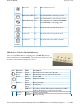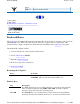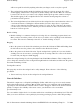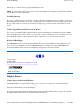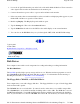User's Manual
arrow to make selections from menus and scrollable list boxes.
The
RIGHT ARROW
key usually moves the cursor one character position to the right.
The
LEFT ARROW
key usually moves the cursor one character position to the left.
Function Keys
Hold the
FN
key while pressing the numbered function key.
Numeric Keypad
The numeric keypad is embedded in the keyboard area. The
embedded keypad emulates the numeric keypad typically found
on a full-size keyboard. It is arranged like a calculator for
applications that require you to key many numbers or for use with
the Calculator in the standard Windows Accessories.
Touchpad
The touchpad is a pointing device that provides all the features of
a two-button mouse. Its primary function is to move the cursor
around the screen.
Using Your Touchpad
Clicking
1. First, place your fingers on the keyboard in the normal typing
position. The touchpad is easily accessible by moving either your left or right thumb off the space
bar and on to the touchpad.
2. Gently move your thumb across the touchpad in the direction you want the cursor to move. The
pad detects the change in pressure and moves the cursor in the corresponding direction.
NOTE
The touch
p
ad on
y
our GoBook III com
p
uter is electricall
y
sensitive to fin
g
er touch. It
Function key Description
FN
+
F1
Toggles display on / off
FN
+
F2
Toggles between LCD / CRT displays
FN
+
F3
Suspend to RAM / HDD
FN+F4
Decreases keyboard backlight brightness
FN+F5
Increases keyboard backlight brightness
FN
+
F6
Decreases LCD brightness
FN
+
F7
Increases LCD brightness
FN
+
F8
Decrease volume
FN
+
F9
Increase volume
FN
+
F10
Mutes the audio
Pa
g
e 17 of 80GoBook III Hel
p
7/5/2004file://C:\Documents%20and%20Settin
g
s\harwoodm.ITRXNT1\Local%20Settin
g
s\Tem
p
\~h...