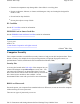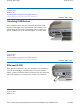User's Manual
Attaching an External Monitor or Video Device
The notebook has a VGA monitor port on the left
side so you can connect an external monitor. You
may use an external monitor simultaneously with
your notebook's display, instead of your notebook's
display, or as an extension of your notebook's
display. To attach an external monitor, perform the
following:
1. Locate the external monitor port on the left
side of your notebook.
2. Connect the video signal cable from the external monitor (or the VGA adapter) to this port.
3. Connect the power cable from the external monitor to a power outlet and turn on the monitor.
Read the monitor manual for additional instructions.
Using Simultaneous Display
Your computer takes advantage of Windows dual-display capability, allowing you to use your computer
for presentation purposes. To use simultaneous display, connect an external display device to the
external monitor port. You can then toggle the display output location by pressing Fn+F2 . It will
output to your computer's display, the attached external display, or both displays simultaneously. Keep
p
ressing Fn+F2 until you have the output option you want.
Using Extended Display
When using an external monitor you can extend your desktop. This allows you to open and view one
p
rogram on the external monitor while viewing a different program on your laptop's display.
1. Right click on the desktop.
2. Select Properties to open the Display Properties Dialogue box.
3. Select the Settings tab.
4. Click on the "2" in the Monitors section.
5. Check "Extend my Windows desktop onto this monitor".
6. Select Apply and OK to save and exit.
7. Now
y
ou can dra
g
the
p
ro
g
rams
y
ou want to view onto the external monitor.
© 2006 Itronix Cor
p
oration. All ri
g
hts reserved.
GoBook
®
XR-1 Help
Pa
g
e 39 of 92GoBook X
R
-1 Hel
p
8/3/2006file://C:\Documents and Settin
g
s\harwoodm\Local Settin
g
s\Tem
p
\~hh2D1C.htm