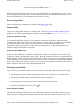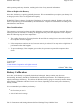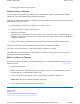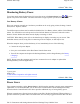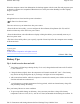User's Manual
N
ormal battery profiles by pressing Ctrl+Space.
There is also an option to keep the computer awake, while at the same time, saving battery power.
To Set the Power Saver Mode
1. On the System Tray area of the
Taskbar, right-click the Power
Saver icon (see table).
2. Select the desired power
profile.
To Configure Power Saver
Settings
1. On the System Tray area of the
Taskbar, right-click the Power
Saver icon.
2. From the menu, select
Configure Power Settings.
3. Change settings as desired.
To Turn Devices On or Off to
Save Power
1. On the System Tray area of the taskbar, right click the Power Saver icon.
2. Check the devices you want to enable (power on). Uncheck the devices you want to disable
(power off).
Low-Power States
Your computer can enter three different low-power states to conserve power: Standby, Hibernate and
Power Off. These states can be entered manually, or after a period of inactivity. You can configure the
Power Saver utility to define how and when each of these occur.
Standby
Most devices in the system are powered off, but the contents of system memory are retained. Standby is
sometimes referred to as Suspend to RAM. When the computer returns from standby mode, the desktop
appears with the same files and programs open as when the computer was suspended. Resume time is
very quick.
Hibernate
Hibernate, or Suspend to Disk, is similar to Standby, except that the current state of the computer is
co
p
ied to the hard disk in a s
p
ecial file. After this occurs, all devices in the com
p
uter are turned off.
Power Saver
Icons
Icon
Description Icon Description
The computer is on
battery power and set to
use the Max Life battery
profile.
The computer is on
external power and set
to use the Docked
plugged in profile.
The computer is on
battery power and set to
use the Normal battery
profile.
The computer is on
external power and set
to use the Normal
plugged in profile.
The computer is on
battery power and set to
Stay Awake.
This setting overrides
any settings that cause
the computer to
inactivity suspend,
hibernate or turn off the
display. It may shorten
your battery life and
should only be used
temporarily.
The computer is on
external power and set
to Stay Awake.
This setting overrides
settings that cause the
computer to inactivity
suspend, hibernate or
turn off the display.
Pa
g
e 55 of 92GoBook X
R
-1 Hel
p
8/3/2006file://C:\Documents and Settin
g
s\harwoodm\Local Settin
g
s\Tem
p
\~hh2D1C.htm