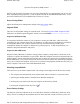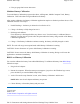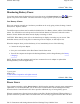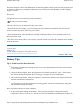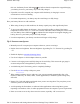User's Manual
z
if the gas gauge has become inaccurate.
Windows Battery Calibration
To run the Battery Calibration program select Start, All Programs, Mobile Computer Tools, Battery
Calibration. Then select Start to begin calibration the battery.
After starting calibration, the Battery Calibration application requires no further input from the user. The
calibration consists of four steps:
1. Partial Discharge - the battery is drained to a level below 85 %.
2. Charge - the battery is fully charged to 100 %.
3. Discharge and calibrate:
First, the battery is discharged all the way down to zero. Now the battery is 'calibrated' but not
charged. You may stop the process after this point and let the battery charge outside of the Battery
Calibration application.
4. Charge - if the Battery Calibration continues running, the battery will fully charged to 100%.
N
OTE The unit will not go into suspend mode while Battery Calibration is running.
CAUTION Do not disconnect AC power while Battery Calibration is running.
CAUTION Do not remove the battery while Battery Calibration is running. Doing so will cause the
application to terminate immediately.
BIOS Level Battery Calibration
You can also calibrate the battery from within BIOS Setup. To calibrate the battery from BIOS Setup
follow these steps:
1. Plug in the AC adapter.
2. Restart the computer. When the startup screen appears, just prior to the Windows logo screen,
press the Del key to enter the BIOS Setup Utility.
3. At the "Choose the setup function" screen, select "Battery Calibration" and hit enter.
NOTE
Make sure the AC adapter and battery are present.
4. Choose Primary or Secondary battery and press enter.
72_0130_001
2006-07-10
© 2006 Itronix Cor
p
oration. All ri
g
hts reserved.
Pa
g
e 53 of 92GoBook X
R
-1 Hel
p
8/3/2006file://C:\Documents and Settin
g
s\harwoodm\Local Settin
g
s\Tem
p
\~hh2D1C.htm