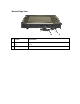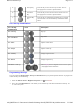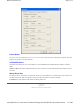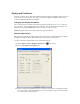User's Manual
Table Of Contents
Display and Pen Basics
Your Duo-Touch has an 8.4" TFT SVGA outdoor transmissive display with digitizer control panel and
touch screen. It is an active matrix color display with integrated graphics capabilities that provides
excellent readability both indoors and outdoors.
Changing the Display Orientation
You can change between landscape and portrait orientation by pressing the rotate hot key. Each time
you press the key, the screen rotates 90° counter-clockwise. You can also change the orientation via
the input panel by tapping CTRL+ALT and then selecting one of the arrow keys.
NOTE Some applications may not display properly in portrait orientation.
Ambient Light Sensor
Your Tablet PC display has an ambient light-sensor near the display. It automatically dims the display
backlight in low light conditions. When enabled, this feature conserves battery power.
To enable or disable the ambient light sensor, perform the following:
1. Select the Buttons / Device / Brightness Properties icon in the taskbar.
2. Select the Auto adjust LCD brightness tab.
3. From the auto adjust LCD brightness tab you can activate or deactivate the auto brightness adjust.
You can also choose the backlight brightness level for four different categories of ambient light
level: dark, indoor, outside, and blaze.