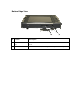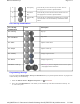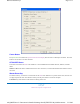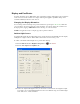User's Manual
Table Of Contents
- Sample Text
- Sample TextDuo-Touch Help
- Getting Started
- Unpacking Your System
- Precautions
- The First Time...
- Startup Problems
- Tips for New Owner
- Getting Familiar with Your Tablet PC
- Front View
- Right Side View
- Left Side View
- Top Edge View
- Bottom Edge View
- Back View
- Buttons and Hot Keys
- LED Status Indicators
- Display and Pen Basics
- Ports and Connectors
- Disk Drives
- Making Connections
- Attaching Power
- Ethernet
- Internet and Fax
- Attaching USB Devices
- Using PC Cards
- Using CompactFlash Cards
- Audio
- Securing the Tablet PC with a Lock
- Attaching to the Desk Mount or Vehicle Dock
- Wireless Communication
- Bluetooth Radio (optional)
- WLAN Radio (optional)
- WWAN Radios
- PC Card Radios
- Improving Radio Coverage
- Power Management
- Battery Calibration
- Battery Charging
- Using the Battery
- Power Saving Modes
- Battery Installation and Replacement
- Battery Tips
- BIOS Setup Utility
- Using the BIOS Setup Utility
- The Main Menu
- The Advanced Menu
- The Boot Menu
- The Security Menu
- The Exit Menu
- Maintenance and Storage
- Battery Maintenance and Storage
- Tablet PC Maintenance and Storage
- Optional Equipment and Accessories
- Second Battery
- Desk Mount
- Vehicle Adapter
- Vehicle Dock
- Memory
- Surge Protection
- Troubleshooting
- For More Help
- Applications
- Batteries
- Hard Disk
- Landline Modems
- Miscellaneous
- PC Cards
- Pen / Display
- FAQs
- Service and Support
- Client Care Center (CCC)
- Product Support - Downloads
- Glossary
- Index
FN + Hot Key Combinations
Programming Hot Keys
5
Line Up Key Press this key to move the cursor up one line. You can
also program it to execute a specific function.
6
Line Down
Key
Press this key to move the cursor down one line. You can
also program it to execute a specific function.
7
Function Key
(Fn)
Press this key in combination with another key to perform
more functions. See the standard key combinations listed
below.
Fn + Hot Key
Combinations
Icons Description
Fn + Line Up
Page up
Fn + Line Down
Page down
Fn
+
Enter
Speaker volume down
Fn
+
Escape
Speaker volume up
Fn
+
Security
Display brightness down
Fn
+
Rotate
Display brightness up
Line Down + Line Up
Switch display between digitizer and touch screen option
(if equipped) while in Windows
You can program the
Escape
,
Rotate
,
Line Up
and
Line Down
hot keys to perform specific functions. To program one
of these hot keys, do the following:
1. Select the
Buttons / Device / Brightness Properties
icon in the
taskbar .
2. Then, select the
Tablet Button
tab. This allows you to associate any of the above listed buttons with any .exe
or .com in the system.
Pa
g
e 2 of 3Buttons and Hot Ke
y
s
5/5/2005mk:
@
MSITStore:C:\Documents%20and%20Settin
g
s\barvill
j
.ITRXNT1\M
y
%20Documents...