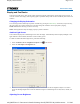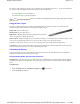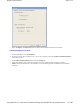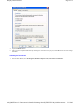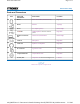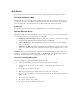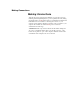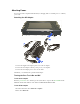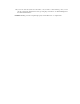User's Manual
Table Of Contents
- Sample Text
- Sample TextDuo-Touch Help
- Getting Started
- Unpacking Your System
- Precautions
- The First Time...
- Startup Problems
- Tips for New Owner
- Getting Familiar with Your Tablet PC
- Front View
- Right Side View
- Left Side View
- Top Edge View
- Bottom Edge View
- Back View
- Buttons and Hot Keys
- LED Status Indicators
- Display and Pen Basics
- Ports and Connectors
- Disk Drives
- Making Connections
- Attaching Power
- Ethernet
- Internet and Fax
- Attaching USB Devices
- Using PC Cards
- Using CompactFlash Cards
- Audio
- Securing the Tablet PC with a Lock
- Attaching to the Desk Mount or Vehicle Dock
- Wireless Communication
- Bluetooth Radio (optional)
- WLAN Radio (optional)
- WWAN Radios
- PC Card Radios
- Improving Radio Coverage
- Power Management
- Battery Calibration
- Battery Charging
- Using the Battery
- Power Saving Modes
- Battery Installation and Replacement
- Battery Tips
- BIOS Setup Utility
- Using the BIOS Setup Utility
- The Main Menu
- The Advanced Menu
- The Boot Menu
- The Security Menu
- The Exit Menu
- Maintenance and Storage
- Battery Maintenance and Storage
- Tablet PC Maintenance and Storage
- Optional Equipment and Accessories
- Second Battery
- Desk Mount
- Vehicle Adapter
- Vehicle Dock
- Memory
- Surge Protection
- Troubleshooting
- For More Help
- Applications
- Batteries
- Hard Disk
- Landline Modems
- Miscellaneous
- PC Cards
- Pen / Display
- FAQs
- Service and Support
- Client Care Center (CCC)
- Product Support - Downloads
- Glossary
- Index
Disk Drives
Your Duo-Touch comes with several components for reading and writing (recording) information.
The Hard Disk Drive (HDD)
The hard disk drive provides high-capacity storage and fast access. The operating system and most
programs are stored here. Your Duo-Touch identifies the hard disk drive as drive C:. Your hard disk
drive may include an optional hard drive heater to allow operation in certain environments.
Card Slots
You can also use the PC Card Slot and CompactFlash Card Slot for additional data storage.
Optional External Drives
The Duo-Touch has three
USB external drive options. You do not have to power down the Tablet PC
to connect any of these drives because they are "hot pluggable".
USB Floppy Disk Drive (FDD): The floppy disk drive provides a convenient way of storing
and transferring small files. It uses standard 3.5-inch, 1.44 MB disks.
USB CD-ROM Drive: The CD-ROM drive can be used to read data from CDs, including
audio or video CDs.
USB DVD / CD-RW: The DVD / CD-RW drive is a read/write drive. It can be used to write
data to a recordable CD. It can also read data from DVDs and CDs, including audio or video
disks.
NOTE The Duo-Touch identifies the drive with the letter following the highest partition letter. For
example, if your highest drive partition is drive E:, the DVD/CD-RW or CD-ROM will be assigned to
drive F:. However, the floppy drive will always get assigned to drive A: or B:.
Precautions for Handling DVDs and CDs
Keep these precautions in mind when handling DVDs and CDs.
Always hold the disk by the edges; avoid touching the surface of the disk
Use a clean, dry, cloth to remove dust, smudges, or fingerprints. Wipe from the center
outward
Do not write on the surface of the disk
Extremes in temperature may damage disks. Store disks in a cool dry place
Do not use benzene, thinners, or cleaners with detergent. Only use cleaning kits designed for
DVDs or CDs
Do not bend or drop the disks
Do not place objects on top of disks
Do not expose to direct sunlight for long periods