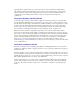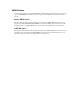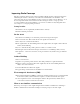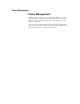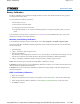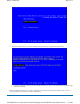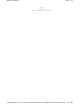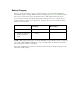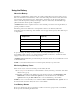User's Manual
Table Of Contents
- Sample Text
- Sample TextDuo-Touch Help
- Getting Started
- Unpacking Your System
- Precautions
- The First Time...
- Startup Problems
- Tips for New Owner
- Getting Familiar with Your Tablet PC
- Front View
- Right Side View
- Left Side View
- Top Edge View
- Bottom Edge View
- Back View
- Buttons and Hot Keys
- LED Status Indicators
- Display and Pen Basics
- Ports and Connectors
- Disk Drives
- Making Connections
- Attaching Power
- Ethernet
- Internet and Fax
- Attaching USB Devices
- Using PC Cards
- Using CompactFlash Cards
- Audio
- Securing the Tablet PC with a Lock
- Attaching to the Desk Mount or Vehicle Dock
- Wireless Communication
- Bluetooth Radio (optional)
- WLAN Radio (optional)
- WWAN Radios
- PC Card Radios
- Improving Radio Coverage
- Power Management
- Battery Calibration
- Battery Charging
- Using the Battery
- Power Saving Modes
- Battery Installation and Replacement
- Battery Tips
- BIOS Setup Utility
- Using the BIOS Setup Utility
- The Main Menu
- The Advanced Menu
- The Boot Menu
- The Security Menu
- The Exit Menu
- Maintenance and Storage
- Battery Maintenance and Storage
- Tablet PC Maintenance and Storage
- Optional Equipment and Accessories
- Second Battery
- Desk Mount
- Vehicle Adapter
- Vehicle Dock
- Memory
- Surge Protection
- Troubleshooting
- For More Help
- Applications
- Batteries
- Hard Disk
- Landline Modems
- Miscellaneous
- PC Cards
- Pen / Display
- FAQs
- Service and Support
- Client Care Center (CCC)
- Product Support - Downloads
- Glossary
- Index
Using the Battery
About the Battery
The battery is a Lithium-Ion "smart" battery. It contains a temperature sensor and a memory device
that stores information about the battery, such as how much charge is left and how many times it has
been recharged. The parameters for the "management" of the battery are also kept in the battery's
memory. The life expectancy will depend strongly on the care of the battery, the individual usage
pattern and the Duo-Touch specific configuration.
CAUTION Shutdown the computer and remove from external power before removing the battery to
prevent potential loss of data.
The battery pack is most efficient at room temperature. However, its efficiency fails as the
temperature varies from that range. The chart below shows approximate capacity values with respect
to temperatures.
Temperature Capacity
-10∞C 50%
0∞C 80%
20∞C 100%
45∞C 100%
55∞C 80%
To prevent damage, the charge circuitry is turned off for temperatures that are too high (above
approximately 115∞F or 46∞C) or too low (below approximately 32∞F or 0∞C). Your Duo-Touch is
equipped with a fan to remove heat from the processor.
CAUTION The Thermal Grate gets warm during use of the Duo-Touch. Do not block the flow of air
to the Thermal Grate.
NOTE A "cold-soaked" battery has an even lower capacity and may not power a unit.
Monitoring Battery Power
There are two ways to monitor how much power the battery has left:
1. Hover your
pen over the battery icon in the taskbar to check your battery power status. The status
will show as a pop-up.
2. Alternately, select Start, Control Panel. If you are in Category View, select Performance and
Maintenance, and then select Power Options. If you are in Classic View, select Power
Options and then tap the Power Meter tab to see how much battery power remains.
NOTE If you do not see the battery icon, enable it in Start, Control Panel, Power Options. Choose
the Advanced tab and select "Always show icon on the taskbar."
Low Battery Alarms
How your computer responds to a low battery condition can be set by going to Start, Control Panel,
Power Options, and selecting the Alarms tab.