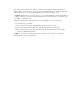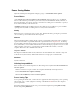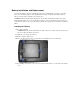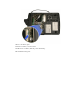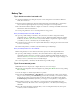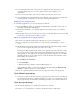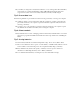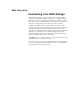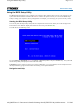User's Manual
Table Of Contents
- Sample Text
- Sample TextDuo-Touch Help
- Getting Started
- Unpacking Your System
- Precautions
- The First Time...
- Startup Problems
- Tips for New Owner
- Getting Familiar with Your Tablet PC
- Front View
- Right Side View
- Left Side View
- Top Edge View
- Bottom Edge View
- Back View
- Buttons and Hot Keys
- LED Status Indicators
- Display and Pen Basics
- Ports and Connectors
- Disk Drives
- Making Connections
- Attaching Power
- Ethernet
- Internet and Fax
- Attaching USB Devices
- Using PC Cards
- Using CompactFlash Cards
- Audio
- Securing the Tablet PC with a Lock
- Attaching to the Desk Mount or Vehicle Dock
- Wireless Communication
- Bluetooth Radio (optional)
- WLAN Radio (optional)
- WWAN Radios
- PC Card Radios
- Improving Radio Coverage
- Power Management
- Battery Calibration
- Battery Charging
- Using the Battery
- Power Saving Modes
- Battery Installation and Replacement
- Battery Tips
- BIOS Setup Utility
- Using the BIOS Setup Utility
- The Main Menu
- The Advanced Menu
- The Boot Menu
- The Security Menu
- The Exit Menu
- Maintenance and Storage
- Battery Maintenance and Storage
- Tablet PC Maintenance and Storage
- Optional Equipment and Accessories
- Second Battery
- Desk Mount
- Vehicle Adapter
- Vehicle Dock
- Memory
- Surge Protection
- Troubleshooting
- For More Help
- Applications
- Batteries
- Hard Disk
- Landline Modems
- Miscellaneous
- PC Cards
- Pen / Display
- FAQs
- Service and Support
- Client Care Center (CCC)
- Product Support - Downloads
- Glossary
- Index
BIOS Setup Utility
Customizing Your BIOS Settings
This chapter explains how to use the Setup Utility to modify the BIOS
settings. The Setup Utility displays and allows you to modify the Tablet
PC's components and configure the devices that are connected to it. This
information is used to test and initialize components at start-up time and to
make sure everything runs properly when the system is operating.
The BIOS is installed with a set of default values. You may be able to
increase system performance by changing some of the timing values in the
Setup Utility, but this can be limited by the kind of
hardware you are
using. In certain circumstances, the system may generate an error message
that asks you to make changes to the CMOS settings using the Setup
Utility. This happens when the system finds an error during the POST
(Power On Self Test) that it carries out at startup.
CAUTION It is not recommended that you change any settings since this
may cause the unit to not function properly.
If you are not sure how to configure the BIOS settings, it is recommended
that you load optimal defaults by selecting that option on the Exit Menu or
by selecting F9 on the popup input panel.