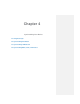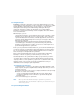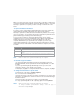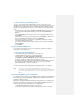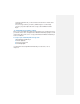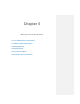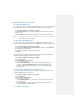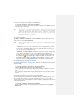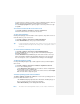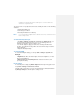Operation Manual
To synchronize directly with Exchange Server
You can set up synchronization with Exchange Server on your device, if it is
available to you through your company or wireless service provider. However, you
should first ask your administrator for the following information and then carry on
with the steps: Exchange Server name, your user name, password, and domain
name.
1. In ActiveSync on the device, tap Menu > Configure Server. If you have not
yet set up synchronization with Exchange Server, this will say Add Server
Source.
2. In Server address, enter the name of the server running Exchange Server,
and tap Next.
3. Enter your user name, password, and domain, and tap Next. To change the
rules for resolving synchronization conflicts, tap Advanced.
4. Select the check boxes for the types of information items that you want to
synchronize with Exchange Server.
5. To change available synchronization settings, select the type of information,
and tap Settings.
6. Tap Finish.
4.3 Synchronizing via Bluetooth
You can connect your device to the PC to synchronize using the local wireless
technologies, such as Bluetooth.
To synchronize with a PC via Bluetooth
1. Follow the instructions in ActiveSync Help on the PC for
configuring Bluetooth on your PC to support ActiveSync.
2. On the device, tap Start > Programs > ActiveSync.
3. Tap Menu > Connect via Bluetooth. Make sure that Bluetooth is turned on at
the device and the PC, and that they are within close range.
4. If this is the first time you have connected to this PC via Bluetooth, you must
first complete the Bluetooth wizard on the device and set up a Bluetooth
partnership between your device and the PC.
For more information about enabling and configuring Bluetooth, see Chapter 6.
Note You can also use the Sync Setup Wizard to set up the device to
synchronize remotely with Exchange Server. This wizard is started when
you connect your mobile device to your PC after installing ActiveSync on
the PC.
4.4 Synchronizing Music, Video, and Pictures
If you want to carry your music or other digital media along with you along while you
travel, ActiveSync works with Windows Media Player to synchronize music, video,
and pictures with your device.
Other than selecting the Media information type in ActiveSync to be synchronized,
all media synchronization settings must be set in Windows Media Player. Before
media can be synchronized, following action should be taken:
• Install Windows Media Player Version 10 on the PC.
• Connect your device to the PC with a USB cable. If the device is currently