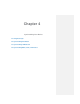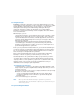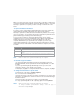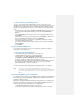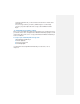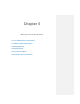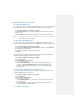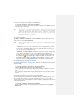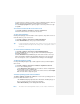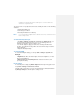Operation Manual
5.1 Personalizing Your Pocket PC Phone
To customize the Today screen
The Today screen shows your upcoming appointments, active tasks, and information
about e-mail messages. You can customize the Today screen on your device.
1. Tap Start > Settings > Personal tab > Today.
2. On the Appearance tab, select the desired theme for the background of the
Today screen.
3. On the Items tab, select the items you want to appear on the Today screen.
Tip To change the order of items displayed on the Today screen, tap the item,
and tap Move Up or Move Down.
To add a custom background image
You can use one of your own pictures as the background image on the Today
screen. Be aware that pictures can affect the readability of text on the Today screen.
1. Tap Start > Settings > Personal tab > Today.
2. Select the Use this picture as the background check box, and tap Browse
to view a list of your picture files.
3. Tap the file name of the picture you want to use.
4. Tap OK.
If you have a large number of appointments, you may want to specify the kind of
appointments that are displayed on the Today screen.
1. Tap Start > Settings > Personal tab > Today.
2. Tap the Items tab.
3. Select Calendar and tap Options.
4. Do any of the following:
• Select Next appointment to show only the next appointment in your
schedule, or Upcoming appointments to show multiple appointments.
• Clear the Display all day events check box if you do not want to display
all-day events.
To set options for displaying tasks on the Today screen
If you have a large number of tasks, you may want to specify what kind of tasks
should be displayed on the Today screen.
1. Tap Start > Settings > Personal tab > Today.
2. Tap the Items tab.
3. Select Tasks and tap Options.
4. Do any of the following:
• Under Display number of, select the type of tasks you want to appear on
the Today screen.
• In the Category list, select whether to display only tasks assigned to a
specific category or to display all tasks.
To customize the Start menu