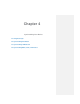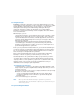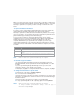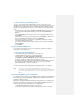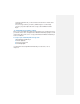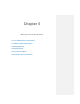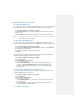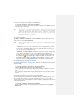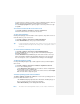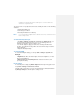Operation Manual
3. Tap the button you want to reassign. To help you identify the buttons, there are
numbers and icons representing the original function of the button.
4. In the Assign a program box, tap the program or shortcut you want to assign.
5. Tap OK.
To increase or decrease the size of text on the screen
1. Tap Start > Settings > System tab > Screen > Text Size tab.
2. Move the slider to increase or decrease the text size.
To enter owner information
Entering and displaying owner information are best practices; they allow someone to
return the device to you in case it is lost.
1. Tap Start > Settings > Personal tab > Owner Information.
2. On the Identification tab, enter your personal information.
Tip If owner information is displayed on the Today screen, you can open and
edit the information directly from the Today screen. Just tap that section of
the screen.
To choose how to be notified by events or actions
1. Tap Start > Settings > Personal tab > Sounds & Notifications.
2. On the Sounds tab, choose a way you want to be notified by selecting the
appropriate check boxes.
3. On the Notifications tab, in Event, tap an event name and choose how you
want to be notified by selecting the appropriate check boxes. You can choose
from several options, such as a special sound, a message, or a flashing light.
To adjust the speed for scrolling
Pressing and holding Navigation up or down (Up/Down control) scrolls through the
items in a list.
1. Tap Start > Settings > Personal tab > Buttons > Up/Down Control tab.
2. Do one of the following actions:
• Under Delay before first repeat, move the slider to shorten or lengthen the
time that elapses before scrolling begins.
• To change the time it takes to scroll from one item to the next, under Repeat
rate, move the slider to adjust the speed.
To find the operating system version information
Tap Start > Settings > System tab > About, the version of the operating system on
your device will be listed on the screen.
• The Version tab displays important device information, including the type of
processor and the amount of memory that is installed.
• On the Device ID tab you can change the device name.
Note The device name must begin with a letter, consist of letters from A to Z,