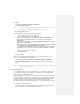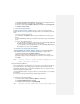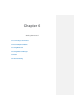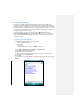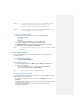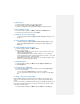Operation Manual
Before you purchase additional programs for your device, you should note the name
of your device, the version of Windows Mobile software running on it, and the type of
processor. This information will help you select a program that is compatible with
your device. For more information, see ―To find the operating system version
information‖ in this chapter.
Programs available for purchase usually include a Setup program (commonly named
"setup.exe") that you must first install on your PC. You can then use ActiveSync to
add programs to your device, or add a program directly from the Internet.
To add programs
1. Download the program to your PC (or insert the CD or disk that contains the
program into your PC). You may see a single *.exe file, a *.zip file, a Setup.exe
file, or several versions of files for different device types and processors. Be sure
to select a program designed for your device and processor type.
2. Read any installation instructions or documentation that comes with the
program. Many programs provide special installation instructions.
3. Connect your device and PC.
4. Double-click the *.exe file.
• If the executable file is an installation wizard, follow the instructions on the
screen. Once the program has been installed on your PC, the wizard will
automatically transfer the program to your device.
• If an installation wizard does not start, you will see an error message stating
that the program is valid but that it is designed for a different type of computer.
You will need to copy this program to your device. If you cannot find any
installation instructions for the program, use ActiveSync to copy the program
file to the Program Files folder on your device.
To remove programs
You can only remove programs that you installed. Programs that come with your
device cannot be removed.
1. Tap Start > Settings > System tab > Remove Programs.
2. In the Programs in storage memory list, select the program you want to
remove, and tap Remove.
3. Tap Yes. If another confirmation message appears, tap Yes again.
5.3 Managing Memory
You may need to stop a program if it becomes unstable or the program memory is
low.
To see how much memory is available
• Tap Start > Settings > System tab > Memory.
• On the Main tab, the amount of memory allocated to file and data storage
versus program storage is displayed, as well as the amount of memory in use
versus the available memory.
To see available storage card memory
You can see how much memory is available on a storage card that is inserted in