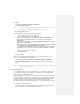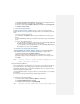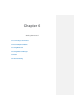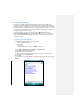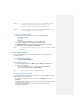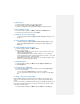Operation Manual
To protect your device with a password
You can keep your data more secure by requiring a password when the device is
turned on.
1. Tap Start > Settings > Personal tab > Lock.
2. Select the Prompt if device unused for check box, and in the box to the right,
select how long your device must be turned off before a password is required. In
the Password type box, select the type of password you would like to use. Enter
the password and, if necessary, confirm the password. If your device is
configured to connect to a network, use a strong password to help protect
network security.
3. On the Hint tab, enter a phrase which can help you remember your password,
but cannot help others to guess your password. The hint will be displayed after
the wrong password is entered four times.
4. Tap OK. The next time the device is turned on you will be prompted to enter
your password.
Notes Each time a wrong password is inputted, the time the device takes to
respond will get longer and longer until the device appears to be not
responding.
Please make a note of your password.If you forget your password, you
can‘t use your device normally.
To change your password
1. Tap Start > Settings > Personal tab > Lock. You will be prompted to enter
your current password.
2. In the Password box, enter your new password.
3. On the Hint tab, enter a phrase which can help you remember your password,
but cannot help others to guess your password. The hint will be displayed after
the wrong password is entered four times.
4. Tap OK.
To display owner information on the Today screen
Having your contact information displayed on the Today screen on startup allows
for easy identification of the device in case it is lost.
1. Tap Start > Settings > Personal tab > Owner Information.
2. On the Options tab, select the Identification information check box.
3. On the Options tab, select the Notes check box if you want
additional text displayed, such as: Reward if found.
4. On the Notes tab, enter the additional text.
Tip To display owner information on the Today screen, tap Start > Settings >
Personal tab > Today. On the Items tab, select the Owner Info check
box.
5.6 Resetting Your Pocket PC Phone
Occasionally you may need to reset your Pocket PC Phone. A normal (or soft) reset
of your device clears all active program memory and shuts down all active programs.
This can be useful when the device is running slower than normal, or a program is