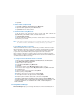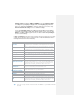Operation Manual
5. Tap Save.
To delete a Bluetooth partnership
1. Tap Start > Settings > Connections tab > Bluetooth.
2. Tap and hold the partnership on the Devices tab.
3. Tap Delete from the shortcut menu.
To beam information using Bluetooth
1. On the device, tap and hold an item to beam. The item could be an
appointment in your calendar, a task, a contact card, or a file.
2. Tap Beam [type of item].
3. Tap the device name to which you want to send the beam. The item is beamed
to the device you selected.
Note If the device you want to beam to does not appear in the box, make sure that
it is turned on, visible, and within close range (10 meters) of your device.
To use a Bluetooth device as a modem
A Bluetooth-enabled can be used as a modem for your device, which can create a
Bluetooth modem connection on your device and then send information to another
device. The device relays the information over the network and then sends back
to your device any information that you had requested over the connection.
Once a modem connection is created, it can be reused as a modem for any time.
Make sure that your device and the destination device are turned on with Bluetooth
on and the devices within close range.
To configure and use a Bluetooth device as a modem
1. On your device, tap Start > Settings > Connections tab > Connections.
2. Tap Add a new modem connection.
3. Enter a name for the connection.
4. In the Select a modem list, tap Bluetooth.
5. Tap Next.
6. If the device appears in the My Connection list, skip to step 11.
7. If the device does not appear in the My Connection list, tap New, and follow
the remaining steps.
8. Select the device name from the list and tap Next.
9. Enter a passkey and tap Next.
10. Enter the same passkey on the device and tap Finish.
11. In the My Connections list, tap the device and tap Next.
12. Enter the phone number to dial for this connection and tap Next.
13. Enter the required logon information for this connection and tap Finish. You
can start using this service for the program needed the Bluetooth connection, such
as Inbox on your device, to send and receive e-mail, or Internet Explorer to
browse the Web.
6.4 Using Wireless Manager
Wireless Manager helps you to manage the functions of Phone and Bluetooth on