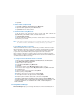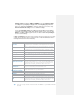Operation Manual
7.1 Text Messages
Text Messaging (also known as SMS) is a popular way of sending short messages
to other mobile phone users
To create a text message
1. Tap Start > Messaging > Text Messages.
2. Tap Menu > New.
3. In the To: field, enter the mobile phone number of recipients. Insert a
semicolon (;) between multiple recipients. You may also choose a contact by
pressing Menu > Add Recipient.
4. Tap Send. The Text messages are sent immediately.
Note If you select send at the step 4 the message will be send in main card as
default. If you tap Menu > Send Message, you can select SIM1 Send or
SIM2 Send.
Note In the To: field, you can enter phone numbers from your contact cards
quickly. Tap To: and a new screen displays the contact list for your
selection. Select a contact and returns to the text message screen.
Repeat this for as many contacts you wish to send the SMS to.
To insert predefined text into message
To save time when entering text, you can insert predefined text into messages.
1. Tap Start > Messaging > Text Messages
2. Tap Menu > New.
3. Tap Menu > My Text.
4. Select the text you want to insert by keying the number corresponding
to that in the list above.
To reply to a message
1. At the Text Messages list select a message, tap Menu > Reply, you can select
to Replay, or Replay all, or Forward a message.
2. Enter a message in the message area.
3. Tap Send.
7.2 E-mail
To set up an e-mail account
Before send and receive mail, it is needed to set up an e-mail account from your
Internet service provider (ISP) or an account that you access using a VPN server
connection (typically a work account).
1. Tap Start > Messaging.
2. Tap New E-mail Account.
3. Enter your E-mail address, then tap Next.
4. Once Auto configuration is finished, tap Next.
5. Select Your e-mail provider: Internet e-mail or Exchange server, tap Next for
manual setup.